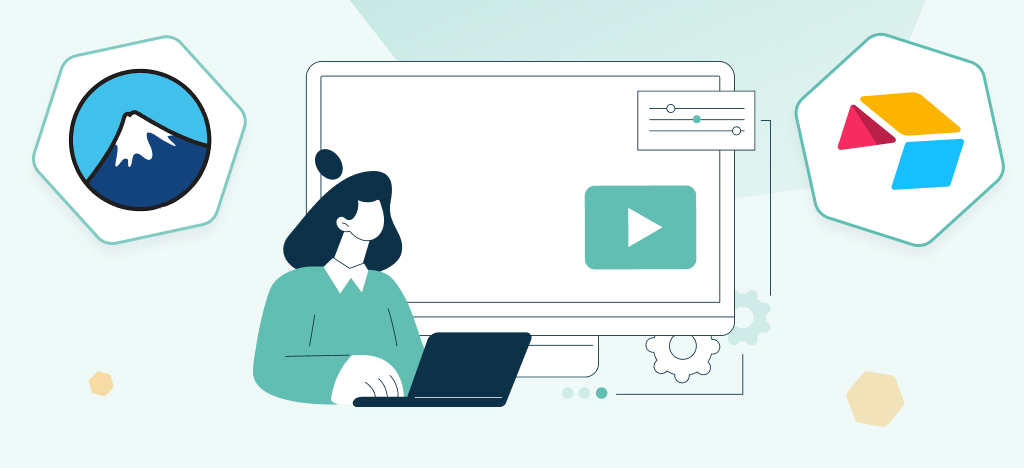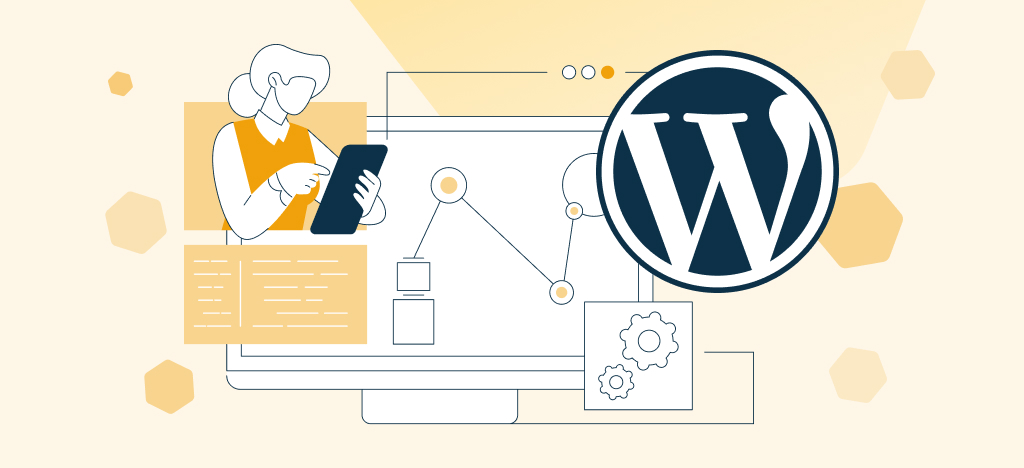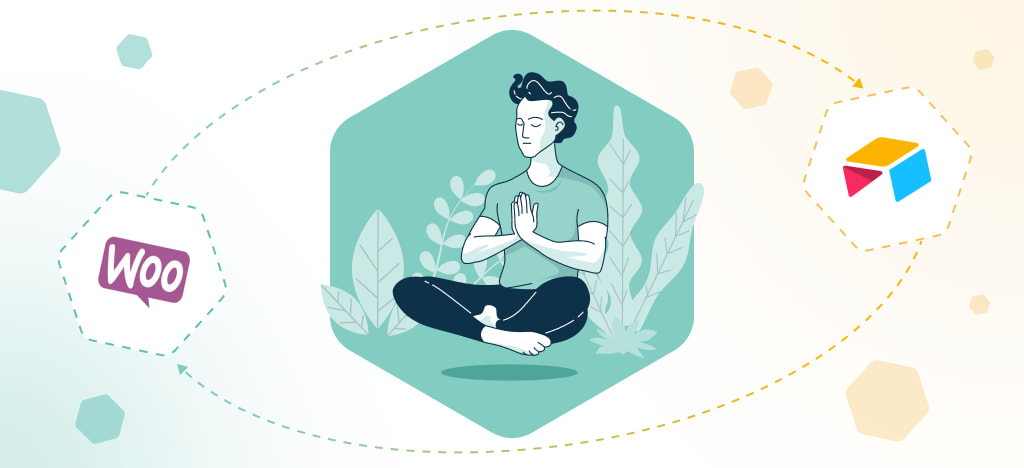Do you want to send data from your website to Airtable?
The Contact Form 7 add-on is a free and effective solution.
In this video, we will show you how to configure your Contact Form 7 to Airtable add-on. By following our detailed instructions, you will be able to easily connect and send form entries to your Airtable database quickly.
Transcription of the Airtable for Contact Form 7 add-on video
Step 1: Activate the Contact Form 7 to Airtable Add-on
After activating the plugin, go to Contact Form 7 settings
Create the form you need, or edit one that you already have
Save it, then go to “Integration” page
Go to Airtable integration setup
Step 2: Get Airtable API key
To get your Airtable API Key, visit the hyperlink in the tooltip
Generate your personal API Key and copy it
Paste your Airtable API key before saving
Go back to “Contact Forms” page
Click “Edit” below the form you want to connect to Airtable
Go to the new “Airtable” tab that has appeared
Step 3: Create and configure a connection
This is where the connection with your database and table will be set up
Create an Airtable table with a column for each form field you want to map
If using select fields, make sure all choices are the same as in your form
Copy the full URL of your Airtable table
Paste it in the “Table lookup” field of the plugin
Base ID and Table ID are automatically filled in
Then, click on Save to refresh
Step 4: Map the fields
You can now map all form fields you want
Write each corresponding Airtable field in the right column inputs
Make sure to write them with no mistake (case sensitive)
When your setup is complete, click Save
Step 6: Enjoy!
Once saved, test the integration by submitting a form
Fill at least all the fields you have mapped
The form data have been sent to Airtable, congratulations!