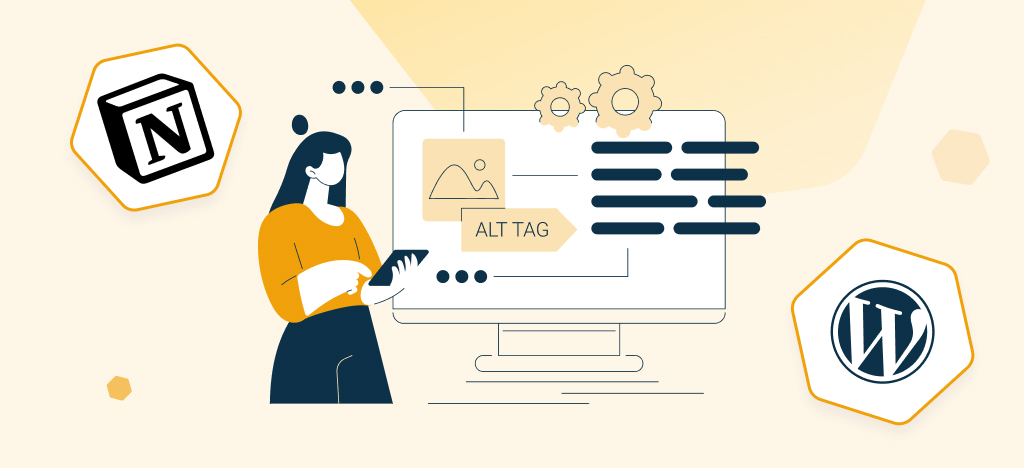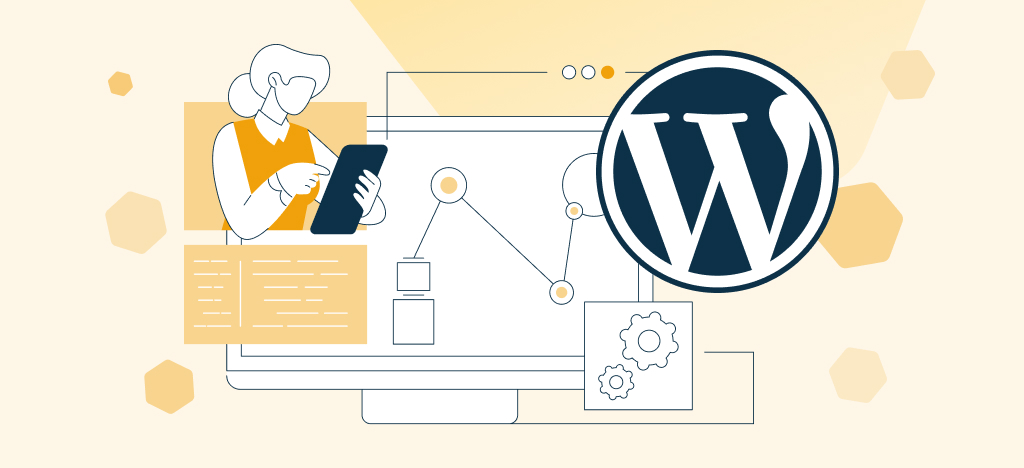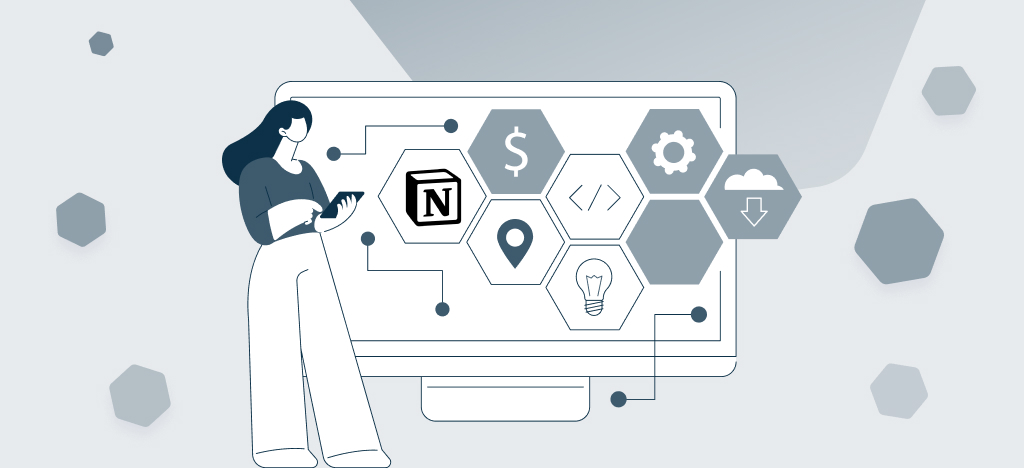If you’re looking to build a blog or website with substantial content and a strong emphasis on SEO, WordPress stands out as the ideal choice. It empowers you to craft visually appealing websites with abundant content and exceptional performance. Managing your SEO data becomes a breeze thanks to the numerous SEO plugins available to the WordPress community.
But most WordPress users don’t create their blog posts directly in WordPress. They prefer relying on a collaborative platform where they can prepare their content before publishing it online. Notion is now the preferred platform for bloggers and content creators when it comes to content writing and planning.
This article will teach you how to create your content and SEO data in Notion, and automatically push it to your WordPress website without writing a single line of code. You won’t need any external tools like Make or Zapier to accomplish this task.
Let’s get started!
Why you should organize all your web content in a Notion database
Notion is an amazing tool for content creators and website managers who require a digital workspace to plan, write, centralize, and organize their work.
With Notion, you can effortlessly plan your work using a content calendar, collaborate with your colleagues, assign tasks (such as writing or validation), and customize it according to your own workflow.
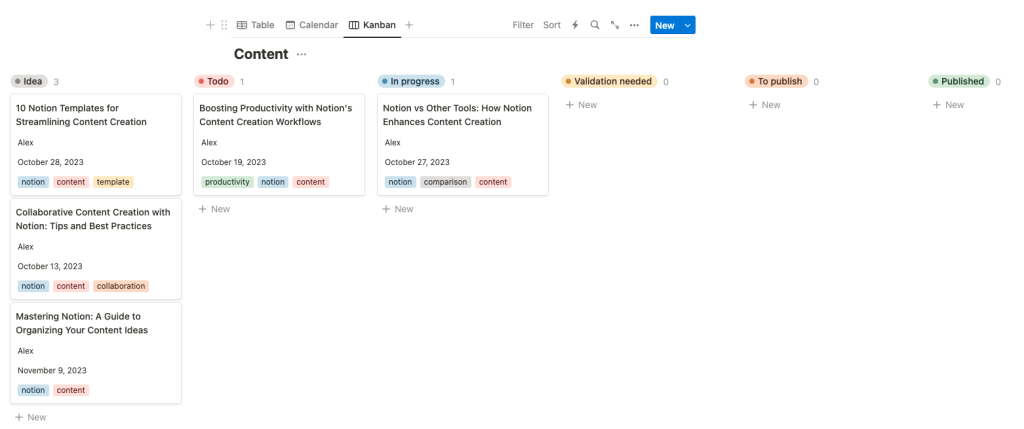
You can also write your blog posts and page drafts directly from your content calendar, with a beautiful, clean, and distraction-free interface and a delightful user experience. You can easily organize your page or article with titles, images, bullet points, and anything you want to add to your piece of content. Notion can even help you write, correct, and improve your content thanks to its integrated AI features.
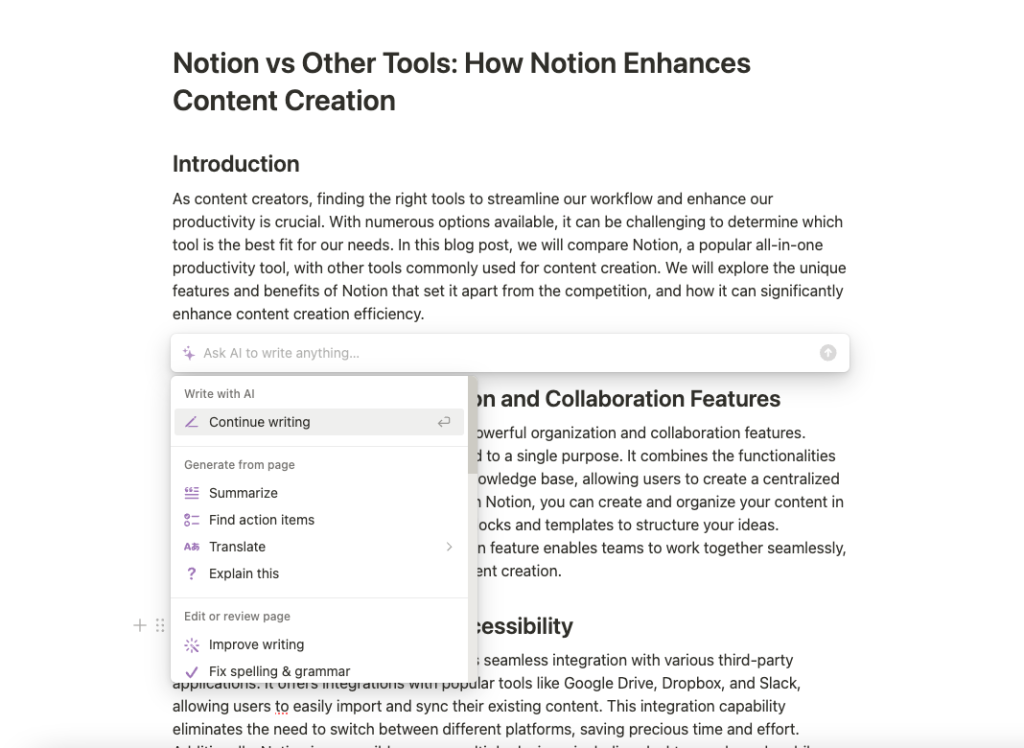
That’s why many bloggers, in-house content creation teams, and marketing agencies use Notion to write all their content before publishing it on their website or social media.
But you can do more than just a content calendar with Notion: you can centralize all your content in beautiful and collaborative databases.
One of the greatest advantages of managing content in a Notion database is the ability to add custom properties to any piece of content: publication date, status, category, tags, author…
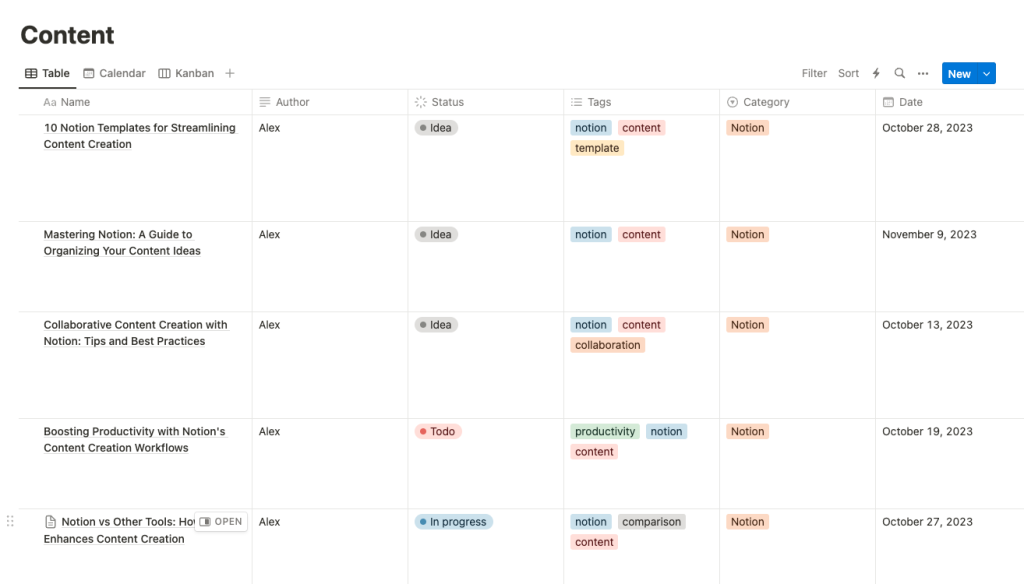
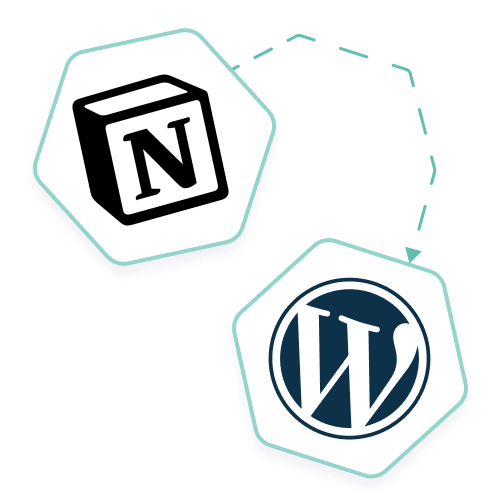
Increase productivity with Notion and WordPress
Automate content management and publishing on your WordPress site directly from your Notion interface. Simple and easy integration.
Manage SEO properties directly in your Notion content database
To summarize, as mentioned in the previous chapter, a Notion database is a valuable tool for website creators and content writers.
However, many users overlook the importance of adding SEO fields to their content database. Yet, consolidating all SEO data in the same place where you write your content offers several advantages:
- It ensures that every page on your website or article in your blog follows an SEO strategy.
- It prevents mistakes and inconsistencies when creating SEO titles, URLs, and meta descriptions.
- It eliminates the need for back-and-forths if the content writer is not responsible for publishing content on the website.
Simply add all the necessary SEO properties to your content database, as shown in the example below.
Moreover, the new AI autofilled properties can save you a significant amount of time by automatically generating titles and descriptions, if desired.
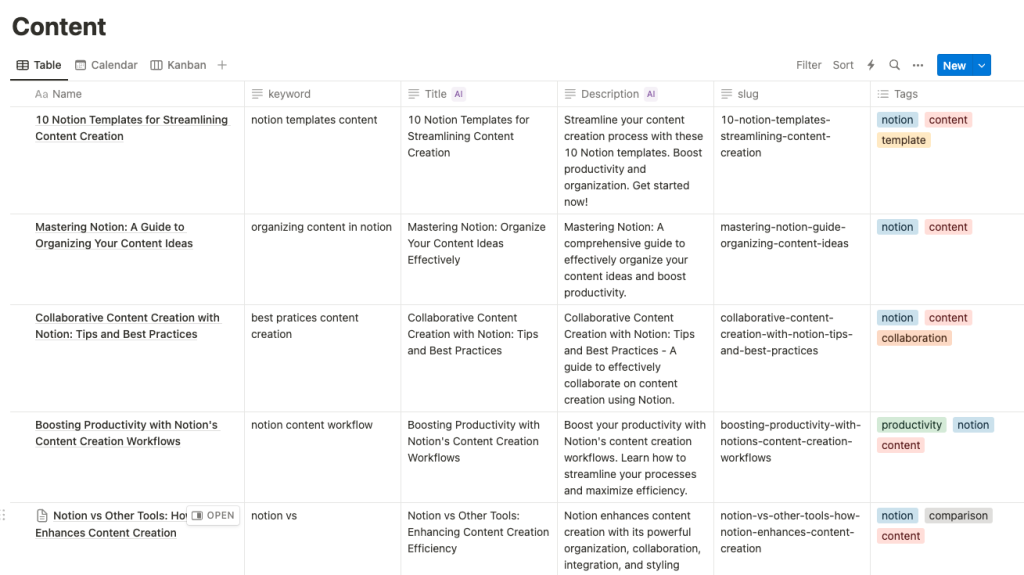
Whatever the type of content you are creating, this will save you time and help you organize your SEO efforts. It can be used for several use cases:
- Website creation / management: prepare all your pages and their SEO data in one database.
- Blog management: manage your blog posts and their SEO data in one database.
- Custom content management: if you publish specific content on your website such as a portfolio, case studies, resources, listings, or catalogs, you can also manage it in a Notion database with their custom fields and SEO properties.
Import all your content and SEO data from Notion to WordPress
Now you have understood why managing web content and their SEO data in Notion helps you to be more effective and productive. But you might think: “Now I still need to copy-paste everything on my website,” right?
Here comes the good news: if you want to publish content to a WordPress website, you can automatically import all your Notion data in WordPress, including SEO fields!
Sounds great, right?
For this, you need to buy Notion WP Sync Pro+, our premium plugin for WordPress that enables exporting and syncing Notion databases and pages to your WordPress website.
Notion WP Sync can import your Notion content to WordPress pages, posts or custom post types, and supports most major SEO plugins :
- Yoast SEO
- Rankmath
- SEOPress
- All in One SEO
How to import WordPress SEO data from an Notion database
1- Buy Notion WP Sync
First, you’ll need you buy Notion WP Sync Pro+ and install it to your website. The amount of time it will save you makes it well worth the investment, you’ll see ($199/year).
2- Prepare your Notion SEO database
You need a Notion database with all the articles, pages, or custom post types you want to publish on your website, just like the example we showed in the previous chapter.
Create as many columns as you need according to your workflow.
Notion WP Sync can synchronize your content data (name, body, tags, category, etc.) and your SEO fields like Meta Title, Meta Description, targeted keyword, but also canonical URL, Facebook, and Twitter data, etc.
3- Set up the connection between WordPress and Airtable
Once your database is ready in Notion, jump to your WordPress backoffice and go to the Notion WP Sync settings. You’ll find all you need to set it up the connexion between WordPress and Airtable in Notion WP Sync documentation. Don’t worry, it is super easy.
You will be able to choose which of your Notion databases (or sigle pages) you want to import to WordPress, and the type of content you want to sync with your Notion database (post, page, or custom post type).
💡 Custom Post Types are often used to publish dynamic content on a website: team members, job offers, customer stories… With Notion WP Sync, your team will be able to manage this content directly in Notion, without having to use the WordPress back office!
You’ll then be able to map all your WordPress and SEO fields with your Notion properties.
Once you’ve set up your connection, that’s it!
You can sync your data: it will be live on WordPress, with all the SEO fields in the right place.
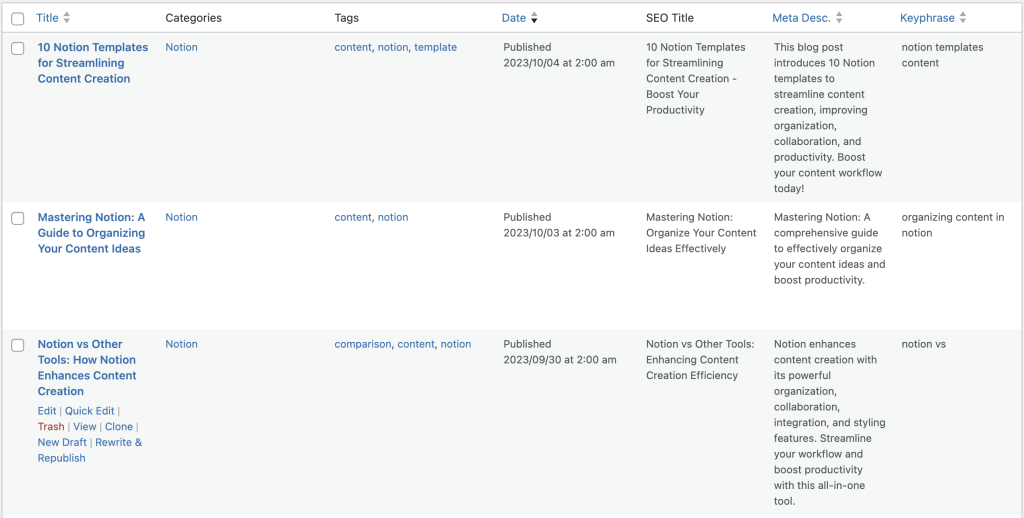
And of course, your articles or page’s content looks just as it should: the formatting you’ve done on Notion is respected in WordPress.
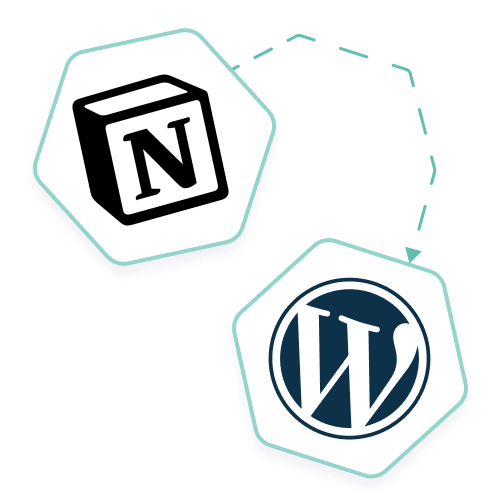
Increase productivity with Notion and WordPress
Automate content management and publishing on your WordPress site directly from your Notion interface. Simple and easy integration.
Manage your SEO with WordPress and Notion
Now you have understood the power of Notion WP Sync. You just have to grab your license and choose your preferred SEO plugin.
Import Notion data to Yoast SEO
Yoast is one of the most famous SEO plugin for WordPress. You can download it for free or go for the premium version.
To connect Yoast SEO to Notion, you just need the Notion WP Sync plugin.
If you need more info about how to connect Notion WP Sync and Yoast SEO, you can read this documentation article: Sync Yoast SEO fields with your Notion database
Import Notion data to SEOPress
SEOPress is a great SEO plugin for WordPress, created and actively maintained in France. You can download it for free or buy the premium version.
To connect SEOPress to Notion, you just need the Notion WP Sync plugin.
If you need more info about how to connect Notion WP Sync and SEOPress, you can read this documentation article: Sync SEOPress fields with your Notion database
Import Notion data to Rankmath SEO
Rankmath is another great SEO plugin for WordPress, powerful and easy to use. You can download it for free or buy a license for extended features.
To connect Rankmath SEO to Notion, you just need the Notion WP Sync plugin.
If you need more info about how to connect Notion WP Sync and RankMath, you can read this documentation article: Sync RankMath fields with your Notion database
Import Notion data to All in One SEO
Last but not least, All in One SEO is a plugin with a complete toolbox for your WordPress SEO. You can download it for free or get the full version.
To connect All in One SEO to Notion, you just need the Notion WP Sync plugin.
If you need more info about how to connect Notion WP Sync and All in One SEO, you can read this documentation article: Sync All In One SEO fields with your Notion database
Examples of SEO projects that you can build with Notion WP Sync
Lots of Notion WP Sync users have bought it to create or manage websites with a big SEO focus:
- Blogs and magazines
- Help centers and documentations
- Online courses
- Directories, catalogs and listings
- etc.
Here are a few examples of websites using Notion WP Sync :
- https://bridalmusings.com/ A inspirational magazine and shop about weddings
- https://healzz.blog/ An online magazine that explores the state of the health industry in Germany
- https://bloggingx.com/ A great blog about… blogging and SEO 😉
Notion WP Sync is also used by SEO specialists who manage Private Blog Networks – networks of blogs or websites owned by the same individual or organization that are used for link building and traffic acquisition.
So it sounded logical to add SEO support, enabling our users to automate all their content creation workflow That is what some people call Programmatic SEO – a method that uses automation and technology to streamline and optimize the SEO process.
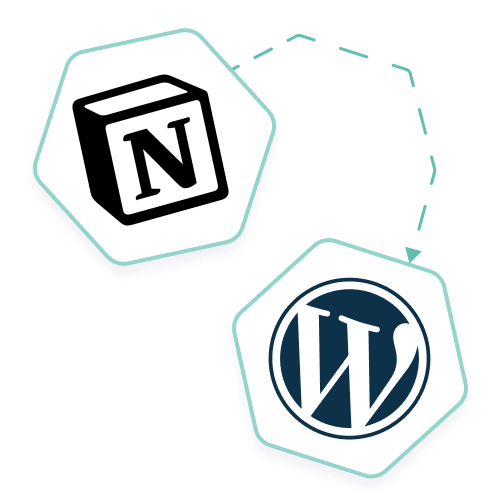
Increase productivity with Notion and WordPress
Automate content management and publishing on your WordPress site directly from your Notion interface. Simple and easy integration.
💡 You prefer Airtable to Notion for your content and SEO data management? Don’t worry: our Airtable to WordPress plugin allows you to import Notion pages and databases into your WordPress website, just like Notion WP Sync with Notion.