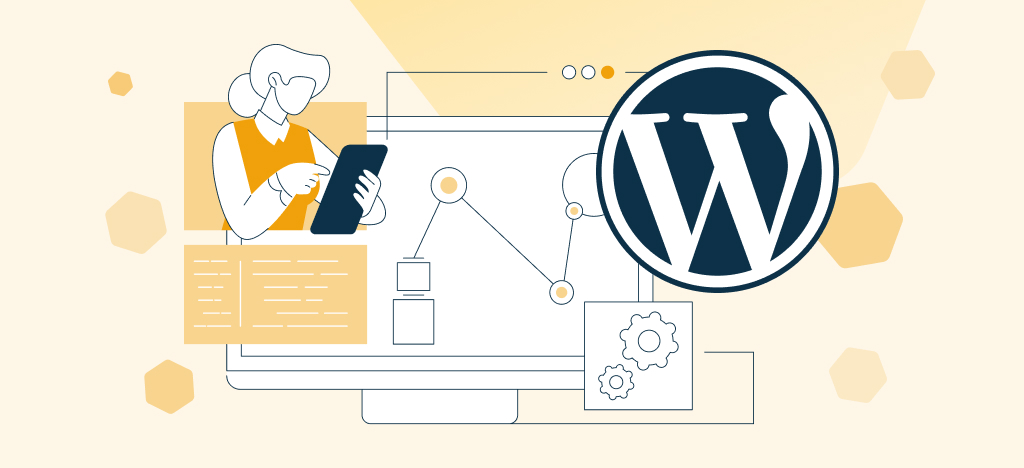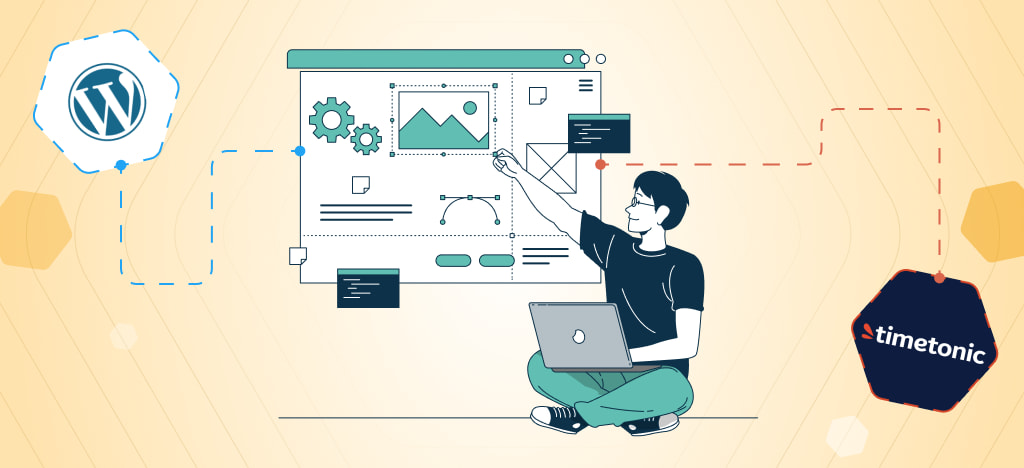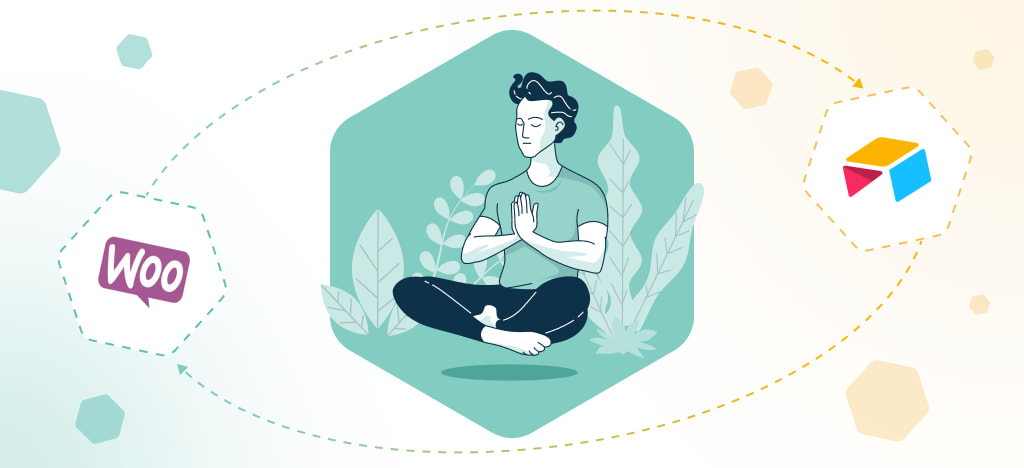In an ever-changing business world, entrepreneurs and teams face a major challenge: the multiplication of digital tools and the complexity of managing them. If you spend your days juggling different platforms, you’re not alone. In 2025, tool overload and information fragmentation have become major obstacles to productivity in modern businesses.
Given these challenges, automation is emerging as a powerful solution. Not only does it centralize information, it also ensures consistency between your various workspace tools. And, contrary to popular belief, it is entirely possible to create automated processes without any technical skills, using NoCode platforms such as Notion. However, many people still hesitate to take the step, because they don’t know when to automate and where to start.
This step-by-step guide will help you create your first Notion automation scenarios, transforming your workspace into a true productivity hub.
The reality of the modern entrepreneur in 2025
The day-to-day life of a business owner or team manager is more complicated than ever, requiring constant juggling between multiple tools. With the rise of SaaS platforms, it’s common to manage parts of the same project across different tools: task management in Todoist, project management in Asana, notes and wikis in Notion, work organization in Google Docs, to name just a few.
While SaaS tools have improved and boosted the way business is done and collaboration happens, their proliferation also creates new challenges. Specifically, business information becomes fragmented and spread across different platforms: marketing campaigns in Brevo, lead generation forms on WordPress, customer feedbacks in Notion, contacts in a CRM, invoices on Drive… the list goes on.
Indeed, effectively managing and organizing business information has become a hassle for companies and team leaders. This situation leads to time loss, inconsistent information across tools, and errors when making strategic decisions. On the other hand, it’s not easy to change tools. It leads to high costs, and your activities will come to a halt or slow down for a period of time. Not to mention that it’s nearly impossible to find a single product with all the features you need.
In this tough equation, automation and NoCode present a winning alternative to staying productive and organized. By integrating several tools, you can maintain consistent, centralized, and shared information across your different platforms. Now, let’s look at the signals that can help you identify which processes to automate to boost your company’s productivity and growth.
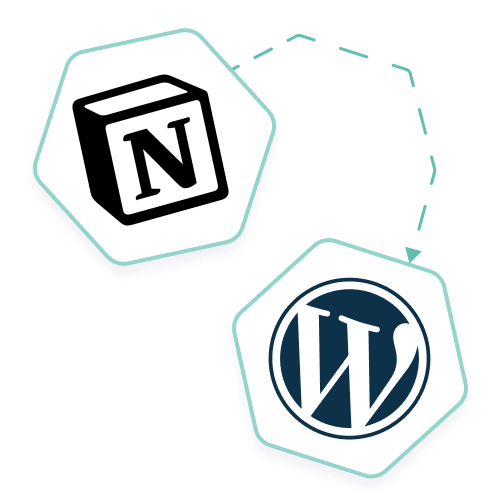
Increase productivity with Notion and WordPress
Automate content management and publishing on your WordPress site directly from your Notion interface. Simple and easy integration.
When to automate, and which processes to automate in Notion?
Automation seems to be essential for productivity and efficiency in business today. But when should you automate, and what should you automate? To answer this question, you first need to think strategically, map your processes and identify the tasks you need to automate. It’s true that automation and nocode have become trendy concepts in recent years, but you don’t want to automate just for the sake of it. To help you out, here are a few signals that could potentially guide you towards automation.
Automating repetitive tasks
Repetitive tasks are often great candidates for automation. By automating them, you free up time to focus on more valuable activities for your business. The idea of repetition depends on your team’s strategic resources. For example, a task performed the same way 3 to 4 times each week could be considered repetitive. Notion offers many native features to automate repetitive tasks according to your constraints.
Automate time-consuming tasks
Time is inevitably a precious resource for your team. If you’re spending too much time on some tasks, it may be a good idea to look into the possibility of automating them. With Notion, you can create relatively complex workflows.
Of course, it’s not a question of automating all your tasks. Some aspects of your business require significant human attention. This brings us to another warning sign to consider automation.
Automating tasks that don’t require human input
It’s not uncommon to have tasks that can be performed without human analysis or thought. For instance, copying and pasting customer data from a web form to a database, manually downloading attachments from an email and uploading them to a shared cloud, etc. If these tasks can’t simply be removed from your business processes, it might be worth considering automation.
With a database and some basic automations in Notion, you can, for example, streamline the management of attachments or customer information more efficiently.
Automating micro tasks
In your daily routine, you may perform small actions that, taken individually, seem trivial. For example, renaming a file, sending a follow-up to your team, checking multiple calendars to find a common slot, assigning tasks to teams, and many others. When combined, these tasks can easily consume a significant portion of your valuable time. These are tasks you can analyze and easily automate in Notion. For example, integrating a shared calendar view will eliminate the back-and-forth of finding a common time slot.
Note that this isn’t an exhaustive list, but just some signs that might alert you to the need for automation. Ultimately, the decision to automate or not lies with you.
Moreover, much associate automation with replacing human input, but that’s not the case. You should keep in mind that automation is not about replacing people, but about freeing up time for your team so they can focus mentally and humanly on the most valuable and priority areas of your business. Furthermore, it’s better to automate processes that have already been tested and executed manually to avoid critical errors that could negatively impact your operations.
Now that you know how to identify potential tasks to automate and when to do it, let’s explore how you can set up automated workflows.
Notion automations: how to transform a simple note-taking app into a productivity hub?
In just a few years, Notion has become an emblematic no-code platform for maximizing productivity. While note-taking is one of its most popular use cases, Notion goes far beyond that. It has the power to orchestrate a significant part of your company’s information and boost your efficiency.
From small businesses to tech startups and large companies, Notion’s use cases continue to expand:
- Lead tracking and sales opportunities
- Task management
- Organization of notes and wikis
- Project management
- Content calendar organization
- Database creation
- Website building
- And much more
Notion has evolved into more than just a collaborative workspace. Thanks to continuous innovation and the development of increasingly powerful features, it is now an all-in-one platform for automating various business processes. The best part? There are no more technical barriers: you can automate entire workflows without writing a single line of code.
In fact, Notion natively includes no-code automation features such as sending notifications, creating blocks or new pages, assigning tasks to team members, and more. Even more impressively, Notion integrates seamlessly with hundreds of other SaaS platforms through webhooks and its API. This allows you to connect your tools and centralize your data. Basically, you can definitely leverage Notion’s flexibility to organize your business information and dramatically reduce the time spent juggling multiple tools.
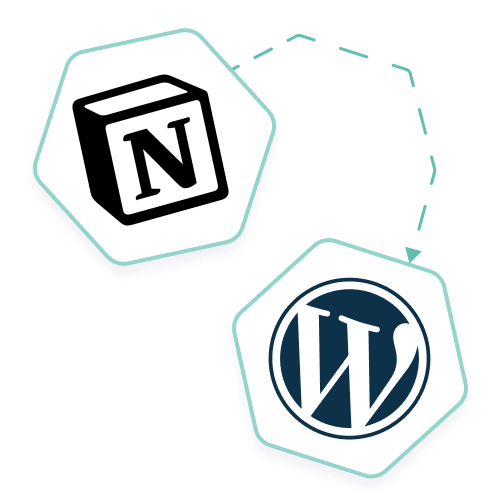
Increase productivity with Notion and WordPress
Automate content management and publishing on your WordPress site directly from your Notion interface. Simple and easy integration.
Use case: creating a scenario to automate demo request management in Notion
Before jumping into automation, it’s crucial to set up the scenario and clearly define the aspects to be automated. In this section, we’ll walk through an example: automating the management of demo requests.
When a prospect requests a demo of your product, responding quickly is essential. Without automation, this process can quickly become time-consuming and error-prone. With Notion, you can structure an automation scenario to manage demo requests efficiently. Here’s a 5-step guide to setting it up.
Step 1 : Identify key steps in the process
The first step is to outline the process steps that need to be automated. For a demo request, a typical workflow might look like this:
- A prospect submits a request via a form.
- A team member is assigned to handle the request.
- A demo is scheduled with the prospect.
In Notion, you can structure this within a dedicated database for demo requests and link each step of the process to automated actions. For a while now, Notion has enabled you to create directly integrated forms. However, it is possible to synchronize web forms directly with Notion.
Step 2 : Determining the actions to be automated
Once the steps are defined, identify which actions should be automated. For example:
- Task creation: Every time a demo request is received, a task is automatically added to a Notion task management database.
- Assignment: The task is assigned to a specific team member, either manually or automatically, based on predefined rules.
- Notifications: Internal notifications can be configured within Notion or through external tools like Slack to alert the team.
Step 3: Choose the trigger event
The trigger is the event that initiates the automation. In our example, the trigger in Notion could be the addition of a new entry in the Demo Request database. As soon as a prospect submits a form, a new row is created in the database and the automation scenario begins. This trigger automatically activates subsequent actions (task creation, notifications, etc.).
Step 4: Define actions and workflow
Once the trigger is set, you need to define the actions and workflow sequence. For a demo request, the workflow in Notion could include:
- Action 1: Create a new task in the task management database.
- Action 2: Assign the task to the most suitable team member. This can be done manually or automatically based on criteria such as location or language.
- Action 3: Configure a Slack notification or an internal Notion reminder to notify the assigned team member and the relevant team.
With Notion’s flexibility and its ability to integrate with other tools, you can enhance this basic workflow for a more sophisticated process. For example, you might:
- Sync a calendar to simplify appointment scheduling.
- Integrate an email platform like SendGrid to Notion for personalized communication.
- Send the contact’s information to your CRM for easier tracking.
- Automate a feedback form after each demo.
Step 5: Implement, test, and deploy the automation
Once the workflow is defined, it’s time to implement it in Notion. After setup, thorough testing is essential to ensure everything functions as expected before going live.
In Notion, you can run tests by submitting mock demo requests and checking whether the correct actions are triggered: task creation, proper assignment, notifications sent, etc. This allows you to fine-tune the automation before deployment.
Finally, after going live, don’t forget to monitor and maintain your workflow. Regularly reviewing error logs helps you anticipate and resolve potential issues before they impact productivity.
Beyond the basics: syncing Notion with WordPress and advanced tools
The power of automation in Notion naturally extends to the integration of advanced tools like WordPress. With solutions like Notion WP Sync, you can create automation to :
- automatically publish to your WordPress site from a Notion database
- manage your events directly in Notion and publish automatically to WordPress
- create and manage your site’s users from within Notion
- manage your site’s SEO settings from the Notion interface
- and much more.
Unlike using generalist platforms such as Zapier or Make, the advantage of Notion WP Sync lies in its reliability and the efficiency of a solution dedicated to this precise use-case. What’s more, the tool is constantly updated in line with developments in WordPress and Notion. As a result, you benefit from peace of mind that alternatives such as automation platforms like Make or Zapier can’t provide.
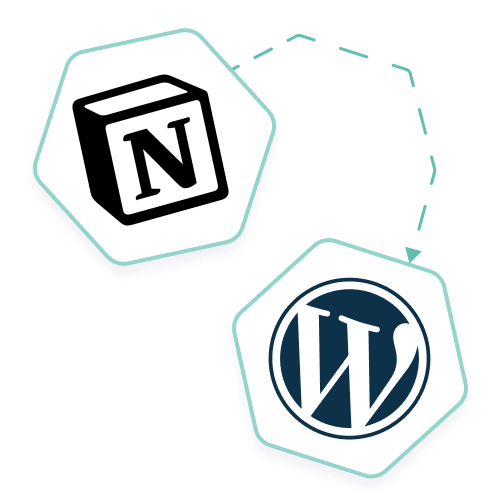
Increase productivity with Notion and WordPress
Automate content management and publishing on your WordPress site directly from your Notion interface. Simple and easy integration.
Final thoughts
Automation is no longer a trend or a luxury, but a necessity for modern businesses. It’s an essential solution not only for boosting productivity, but also for better managing corporate information, which is becoming increasingly fragmented with the rise of SaaS software.
We hope that this guide has enabled you to understand the benefits and steps involved in setting up automation in Notion. From simple processes like sending notifications to more sophisticated ones like exporting Notion pages to create WordPress articles, the possibilities are almost endless. Don’t hesitate to use it to boost your business.