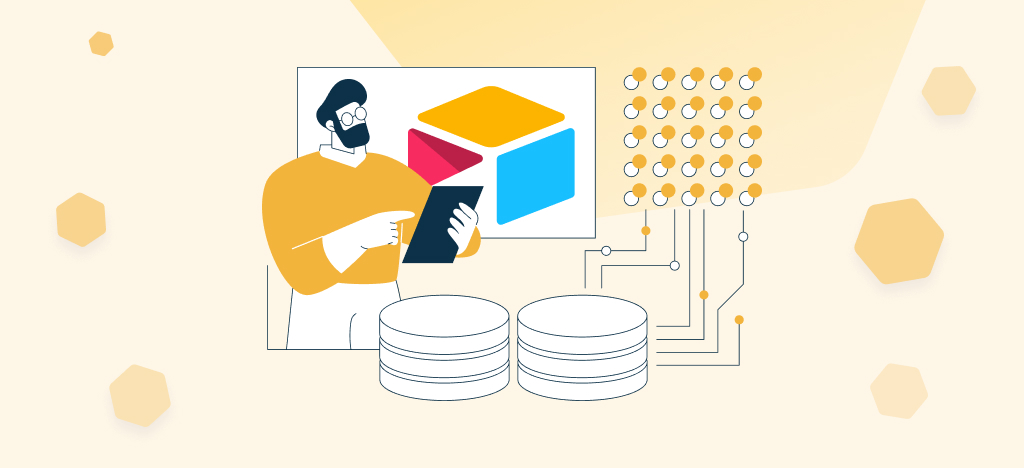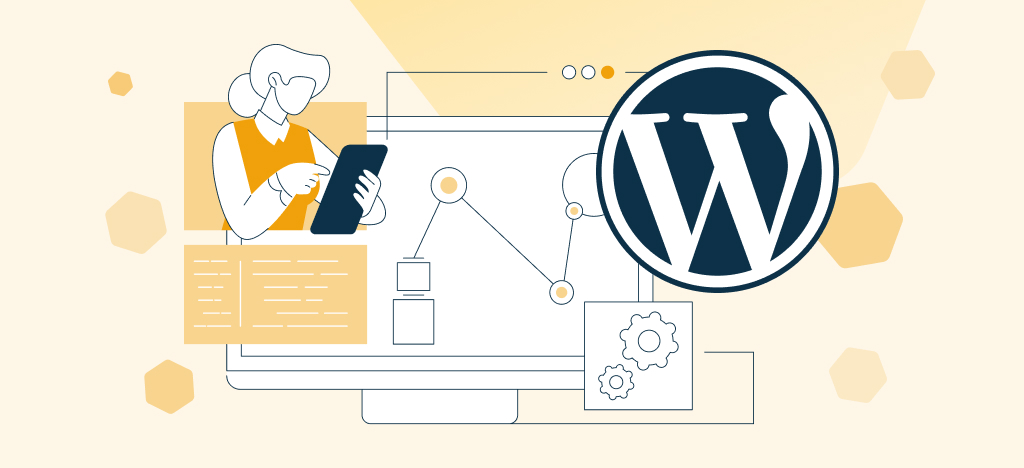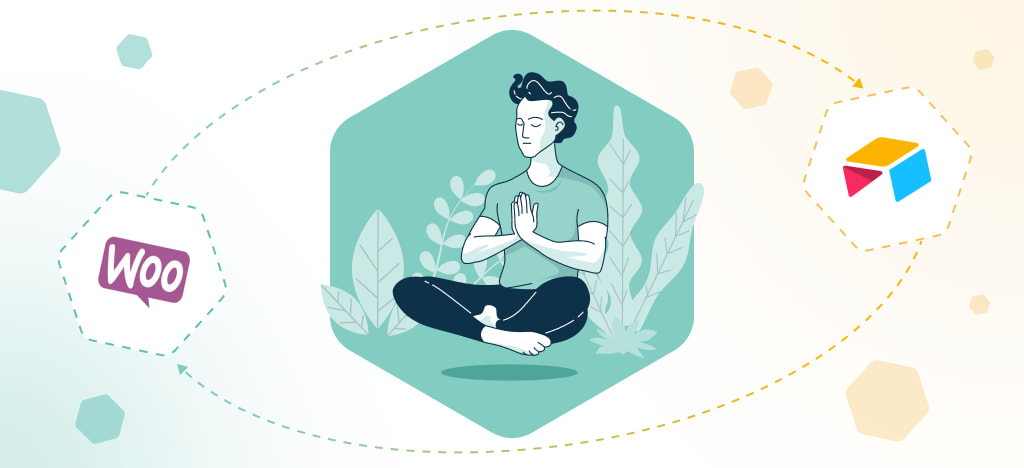Discover the seamless integration of Airtable into your business operations with our guide. Learn how to automatically export data, manage sales records, and align your team’s workflows. This article offers a comprehensive look at using Airtable’s API and other tools for efficient data management.
Today, with the many tools available for data management and analysis, there is an ever increasing need to be able to export data from one application to another. For those in search of the best way to export their data from Airtable into a CSV, Google Sheet, Excel spreadsheet file format or to other applications by API, we’ve put together this guide. In it we will explain the steps involved in using Airtable’s API and a range of other features including how to use the records, fields and keys linked with your database, along with other helpful tips such as creating a new project or downloading lists. Finally we provide some examples of different ways you can use this tool so you can customize your own projects.
What is Airtable ?
Airtable is a powerful No Code tool used to create custom databases. It is a database application, which can be accessed online, as well as across multiple platforms including the desktop version and mobile apps. Airtable’s user-friendly interface makes it easy to add data fields, organize records and design reports.
Its built-in export feature allows users to quickly and easily transfer their information into other popular file formats such as CSV.
Benefits of using Airtable for data management
Ability to Create Customized Databases Easily: With Airtable’s intuitive drag-and-drop capabilities and pre-built templates, you can easily customize your databases for any type of project or organization. For example, you could use the “Expense Tracker” template to track financial data from various sources, or the “Project Management” template to manage tasks and assign responsibilities.
Accessibility Across Multiple Platforms: Airtable allows users to access their data across multiple devices. Since all users can access the same data in real-time, they can quickly make changes and generate new reports. This ensures that everyone has the most up-to-date information about a project or organization.
Why would you need to export data from Airtable?
Enhanced Data Analysis and Insights
Exporting data from Airtable to tools like Excel or Google Sheets provides users with a powerful arsenal of analytical tools and functions that go beyond Airtable’s capabilities. These spreadsheet platforms offer advanced calculations, customizable formulas, and complex data analysis features. This is especially beneficial for tasks like financial modeling, in-depth quantitative analysis, and deriving valuable insights from large datasets. By making use of these tools, users can transform raw data into actionable information, facilitating informed decision-making and strategic planning.
Seamless Collaboration and Accessibility
Exporting data from Airtable to other tools that you use everyday tools enhances collaboration and accessibility.
While Airtable excels at its unique data organization and collaborative features, not all stakeholders may be accustomed to the platform. By exporting data to Excel or Google Sheets, individuals can present information in familiar formats to a broader audience.
You might also want to export Airtable data to other tools you use everyday, like your CRM, your online product catalog, or your website. This allow you to present data to your end users, offering them a better user experience that if you just share a view of your Airtable database.
Compliance and Data Security
Exporting data from Airtable to external tools offers data backup and compliance benefits. While Airtable has its own backup mechanisms, exporting data provides an extra layer of security by storing information in multiple locations. This process is particularly advantageous in industries with strict data retention regulations or internal policies. It ensures that historical records are easily archived and retrieved, meeting compliance requirements and internal standards. By exporting data to reliable spreadsheet tools, individuals and businesses can uphold data integrity, regulatory adherence, and data security practices.
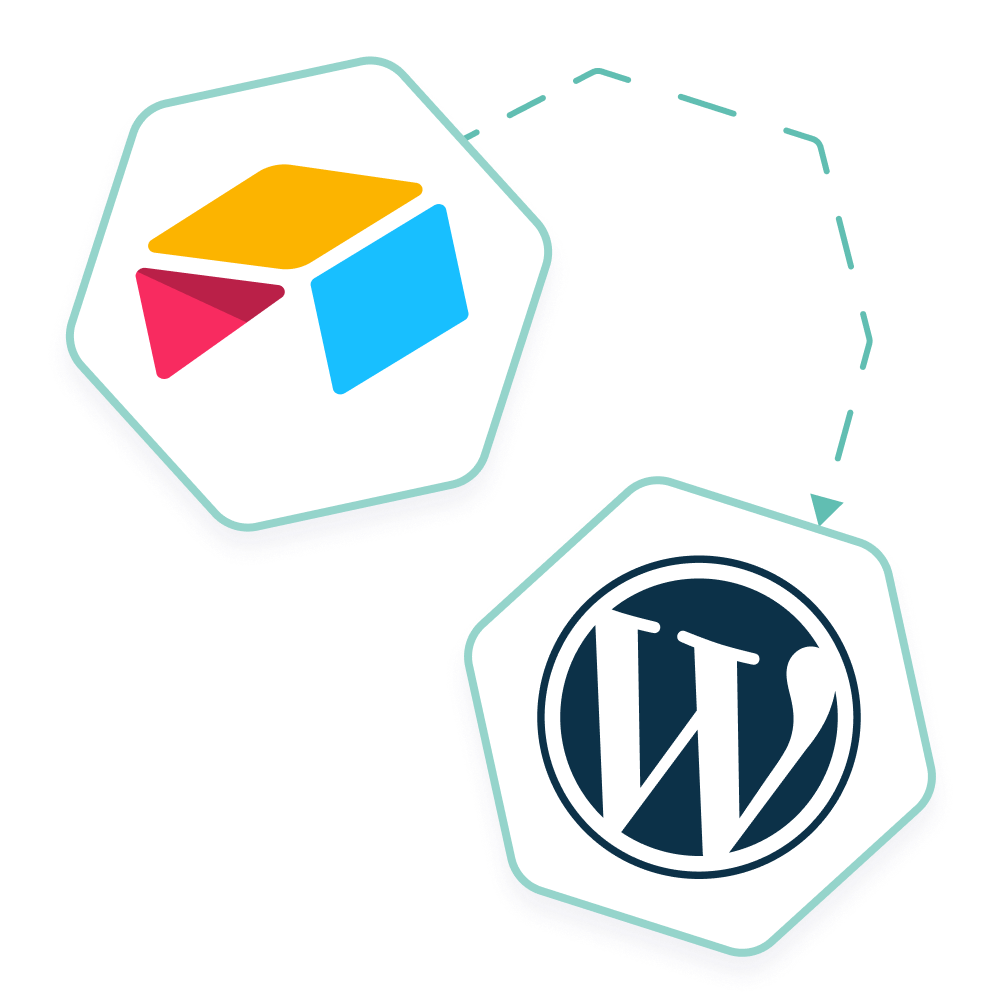
Streamline your workflow with Airtable and WordPress
Easily manage your WordPress site from Airtable: publish and update blog content and pages, manage users, job offers, SEO and much more. Simple and effortless integration with no coding required.
Step-by-Step Guide to export Airtable data to CSV
How to export Airtable database to CSV File?
You can export your Airtable data in CSV format in 3 easy steps:
- Log in to your Airtable account and open the Airtable database you wish to export as a CSV file.
- Select the table or the views you want to export, then click on the “Download CSV” option in the View drop-down menu.
- Save your CSV file to the location of your choice on your computer.
You’ve just exported your Airtable database in CSV format. You can now open it with Microsoft Excel, Google Sheet or import it into another tool you use, such as your CRM.
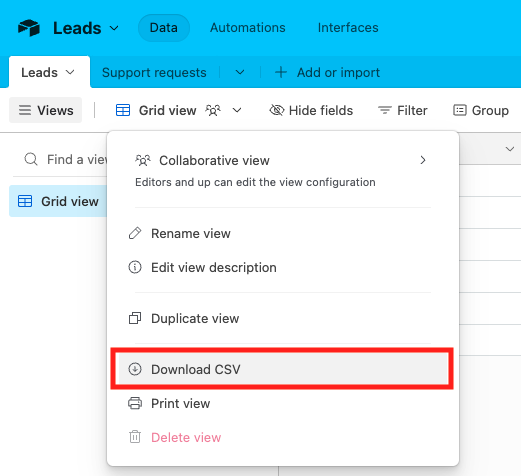
Advantages & Disadvantages of CSV files
CSV files can be used across many programs and operating systems, making them a great option for exporting data from Airtable. CSV Files can be opened with Excel or Google Sheets. They also are the most common file format for importing and exporting data: this means you can export your Airtable database to a CSV file, and then import this file to any other tool or app.
The main downside of this format is that it can quickly become difficult to organize complex data sets. Another limitation is that it remains a manual action. It doesn’t allow you to sync your data in real time between Airtable and other tools.
Troubleshooting Tips For Common Issues Encountered With This Method
If you encounter an issue when exporting your data as a CSV file, there are several troubleshooting steps you can take.
The most common issue is that records may be missing after exporting them. To resolve this, double-check that all the fields you wish to export are checked before exporting.
Additionally, if you encounter an issue with formatting, try selecting a different delimiter (such as tabs or commas). You can also have a character rendering problem when importing your CSVs into other spreadsheets. If this is the case, see this article on how to solve the problem.
For more information on working with CSV files, you can check out resources such as Busines Insider or How To Geek.
Step-by-Step Guide on exporting Airtable data to Google Sheets or Excel Spreadsheet
How to export Airtable data to Google Sheets or Excel Spreadsheet?
There are two main ways of exporting your Airtable data to Excel or Google Sheets today: using a Chrome extension or a connector like Coupler.io and Unito.
A few months ago, you could still use Airtable Importer, a Google Sheets add-on that enabled you to seamlessly connect Airtable and Google Sheets for improved reporting and analysis. It was very useful because it allowed you to connect and sync easily an Airtable database to a Google Spreadsheet. Unfortunately, this add-on is not available anymore.
We’ve got you covered. Here are two practical ways to export your Airtable data to Google Sheets or Excel.
So what options do you have to export Airtable data to Google Sheets or Excel?
1. Export Airtable to Excel using a Chrome Extension
Airtable Extractor is a Chrome extension that allow to extract data from an Airtable shared view and export it to Excel, CSV or JSON.
The downside is that the extension only offers 5 free exports. Beyond that, you’ll need to pay for export packs or subscribe to the unlimited export license.
2. Export Airtable data to Excel or Google Sheets using tools like coupler.io or Unito
Coupler.io is a tool that allows users to connect Google Sheets to various data sources, including Airtable. This allows users to access a live feed of data and schedule periodic updates, as well as connect their spreadsheets to external tools to create dashboards. Coupler.io also enables users to export data from Airtable to Google Sheets or Excel, pulling records from a shared view.
Unito is another app that offers two may integrations between many tools, including Airtable and Google Sheets. With a Unito flow, you can sync Airtable records with Google Sheets rows, building a two-way relationship that keeps both tools updated in real-time.
ℹ️ Using these tools will need you to create an API key for your Airtable project (jump to the next section to find out more about Airtable API).
Advantages & Disadvantages of this Option
Google Sheets and Excel spreadsheets offer a few advantages over CSV files.
They allow for more sophisticated formatting of data sets, making it easier to quickly identify connections and trends between different records.
Additionally, tools allowing to connect Airtable to a Google Spreadsheet or an online Excel spreadsheet in real time help you to keep your data accurate. You don’t have to import and export data manually, they are always up to date.
However, spreadsheets can become difficult to manage when large numbers of data points are involved. Additionally, they require all users to have access to the same platform for collaboration to take place.
For more information on working with Google Sheets or Excel spreadsheets, you can check out resources such as Google Docs Help and Microsoft Support.
Exporting data from Airtable with the Airtable API and third-party tools
Export Airtable to any tool with Airtable’s API
The first step you will need to take when exporting data from Airtable is to create a Personal access tokens in your Airtable account (Full documentation here).
In the past, you had to create an API key. But if you’re a former Airtable user, you know that this method has been deprecated since February 2024. To find out more, see our article on the new version of the Airtable API, launched in 2022.
To create a Personal Access token must go to your Airtable Account, and then to the developer hub.
⚠️ Note that the Airtable pricing has changed in August 2023. Free Airtable accounts are now limited to 1000 API calls per month.
Export data from Airtable to any tools with no code automation softwares
Aside from the options mentioned above, there are several other applications and services available that allow users to export data from Airtable. All of them need you to use Airtable API.
No code and low code automation tools like Zapier, Make, or Pipedream can help you to export Airtable data in real-time to any other tool. For example, you can export your Airtable data into tools like Segment, Tableau, Webflow, Notion, Mailchimp, HubSpot, or any software, using Zapier, Make, or Pipedream.
However, these tools can be difficult to use and maintain if you are not an expert in data manipulation and APIs. They also most often fail at creating a bi-directional synchronization workflow.
Export data from Airtable to WordPress with Air WP Sync
When it comes to exporting data from Airtable, one question you might not expect is: is it possible to export it to WordPress as a destination? The answer is yes. You can export or synchronize your Airtable data into WordPress.
Then, how do you export your Airtable data to WordPress?
That’s where our Air WP Sync plugin will help. This plugin allows you to easily sync data between Airtable and your WordPress website or blog. This makes it a great option for those who want to display Airtable data on their website.
For example, you can use Air WP Sync to manage a big number of portfolio items on a website (incl. description and categories) or the full schedule (incl. speakers, hosts, sessions, and timetable) of a conference.
A free version is available, and configuration requires no technical skills and can be done in jus a few clicks.
See this tutorial discover how to export Airtable data to your WordPress website with Air WP Sync.
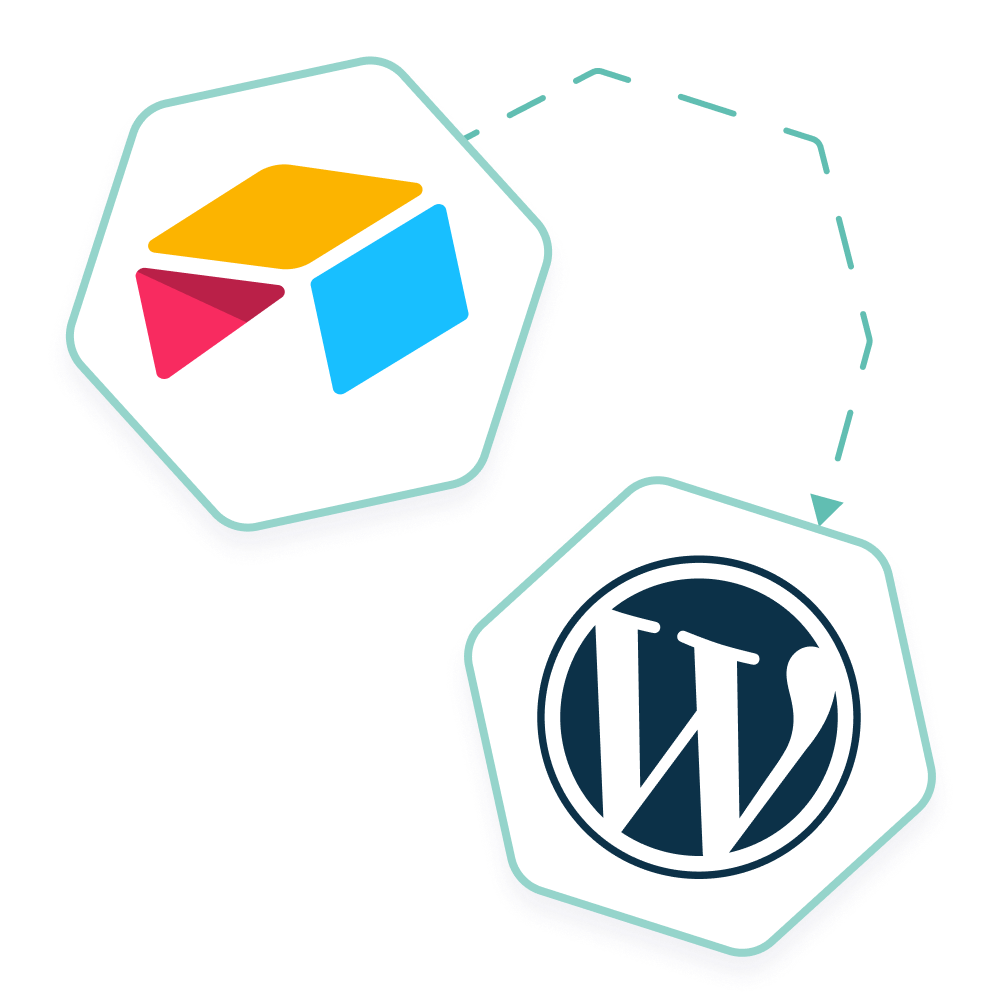
Streamline your workflow with Airtable and WordPress
Easily manage your WordPress site from Airtable: publish and update blog content and pages, manage users, job offers, SEO and much more. Simple and effortless integration with no coding required.
Ready to Export Data From Airtable?
In conclusion, exporting data from Airtable to CSV is a simple process that can be done with just a few clicks.
There are numerous other options available if you need to export data from Airtable to another tool or file format, most of them using Airtable’s API.
Exporting data from Airtable to your website can accelerate your content creation workflow and allow user to view your data with the best user experience.
You can also export Airtable data to other softwares like CRMs or data analysis platforms, making it more actionable and useful for your coworkers.
Efficiently manage your enterprise’s data with Airtable’s powerful export features. Whether it’s syncing with your email campaigns, LinkedIn profiles, or YouTube content, this guide provides the solutions to get you started on a path to streamlined data operations.