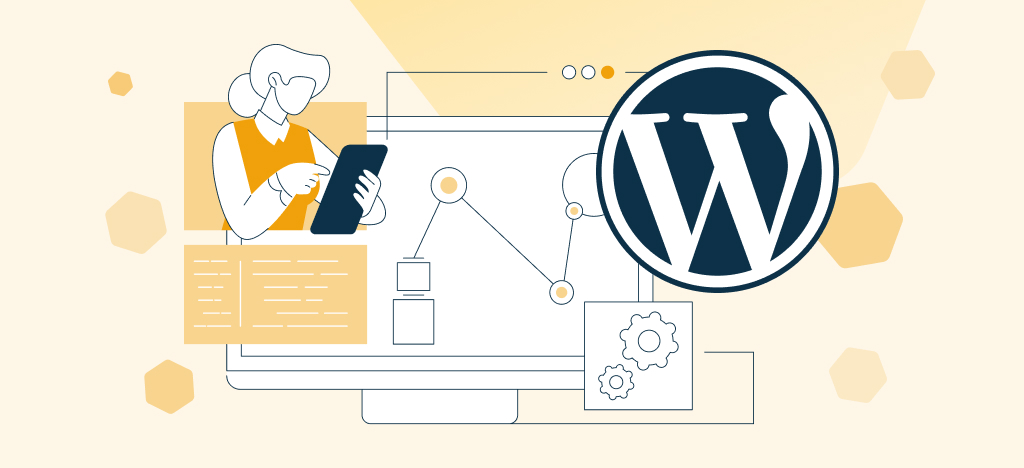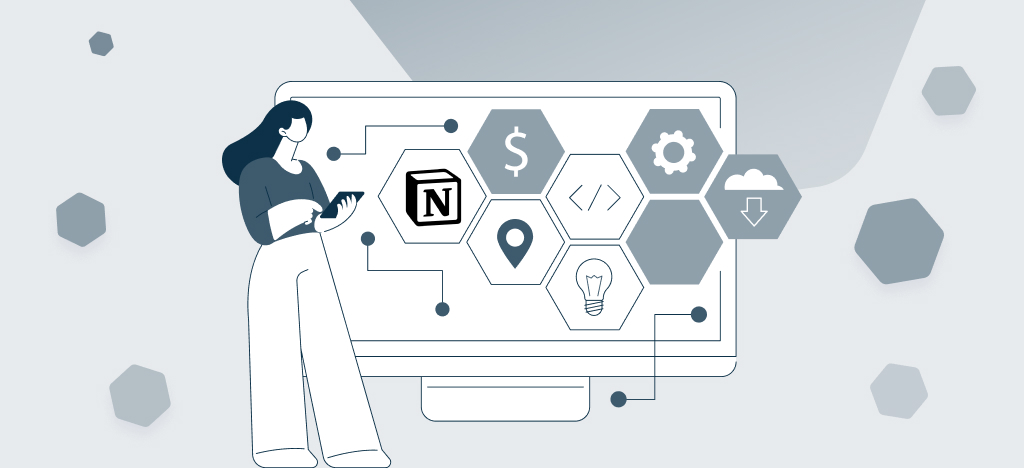Discover how easy it is to export content from Notion content to create WordPress posts and pages with our guide. Learn how to transform your project management and content sharing with simple, efficient tools and templates, offering solutions for businesses and teams to seamlessly integrate Notion’s powerful apps and blocks into their WordPress workflow.
If you are tired of manually transferring your content from Notion to WordPress, we have great news for you. With WP Sync for Notion and Notion WP Sync Pro & Pro+, our Notion to WordPress plugins, you can now connect and sync your Notion pages and databases directly to your WordPress site, allowing you to create blog posts and pages automatically.
These powerful plugins simplify your workflow, eliminate manual copying and pasting, and ensure your content stays up to date. In this article, we’ll explore how you can easily export Notion pages and/or Notion databases to WordPress, and even more: how you can sync the content between both platforms without relying on any external tool.
WordPress and Notion: what’s the relationship?
WordPress is a content management system (CMS) for creating and managing websites, including blogs, business websites, e-commerce sites, and much more. As of April 2024, WordPress is the technology used on 43.3% of all websites.
On the other hand, Notion is an all-in-one productivity platform based on the cloud that allows users to flexibly organize their information, save notes, create databases and tables, manage projects, and much more. Thanks to its powerful features and intuitive interface, Notion adapts to a variety of use cases, including planning and managing content creation.
Today, Notion has become one of the most popular tools for organizing and managing the creation of blog posts, pages, and other content for websites. Users can even utilize Notion tables within their workspace for efficient data management and to enhance their content organization. Additionally, there are editorial calendar templates that users can apply directly in their Notion workspace.
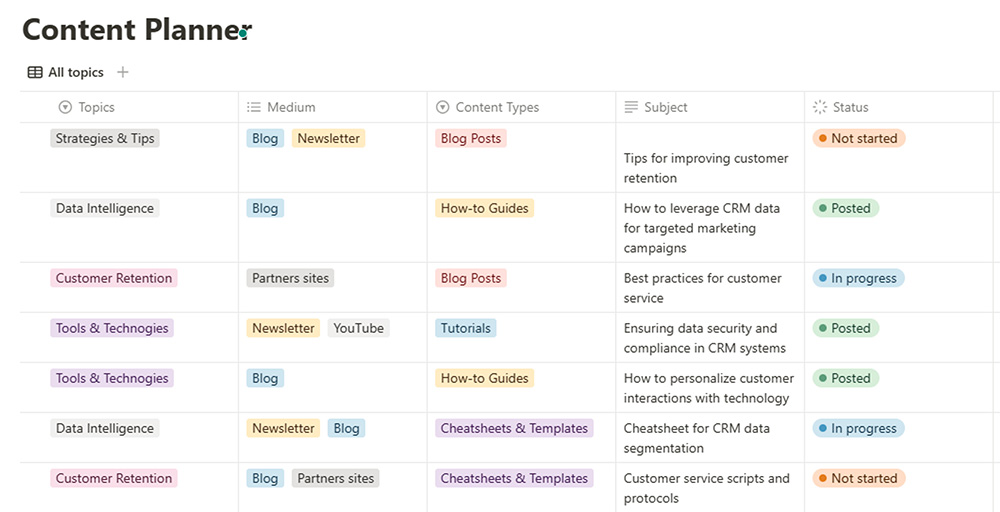
Conventionally, when your content is written on Notion and ready for publication, you have to manually copy and paste it into your site’s dashboard. This seems tedious and time-consuming. That’s where the idea of exporting Notion pages and databases directly to WordPress comes in.
Why would you want to export data from Notion to WordPress?
Imagine you have a collection of well-formatted web pages in Notion that include titles, subtitles, images, and tables. You might want to export and publish them instantly on your WordPress website without losing their formatting or time.
Furthermore, if you manage a database of blog articles in Notion with columns for the date, category, tags, authors, or custom fields, synchronizing this database with WordPress would streamline your content workflow. It enables you to keep your website up-to-date effortlessly and manage your content efficiently.
For example, each new item created in Notion would be automatically exported and published on WordPress, with the status of your choice, whether it be published or saved as a draft. This level of automation simplifies your process and enhances productivity.
Looks nice, right?
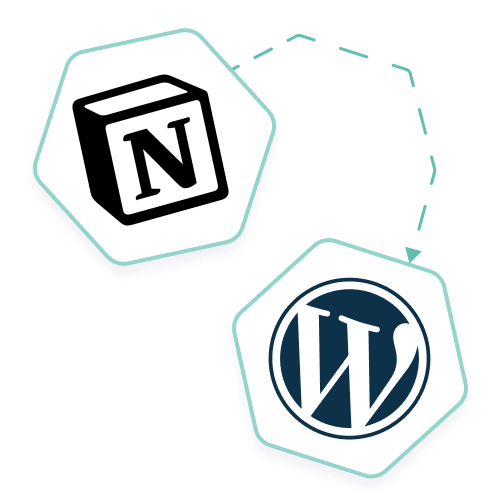
Increase productivity with Notion and WordPress
Automate content management and publishing on your WordPress site directly from your Notion interface. Simple and easy integration.
Notion + WordPress: the perfect match
To sum it up, being able to connect and sync content between Notion and WordPress has several advantages that are worth the effort of searching for the best solution:
- Streamlined Workflow: Say goodbye to manual content transfer. By connecting pages and databases, you can automatically create WordPress blog posts in a few clicks without the need for copy-pasting or reformatting.
- Productivity: By streamlining your content workflow, you can focus more on creating quality content rather than spending time on copy-pasting Notion data to WordPress.
- Real-Time Updates: Any changes made to your Notion pages and databases will be instantly reflected in your WordPress posts and pages. Keep your content synchronized across platforms effortlessly.
- Enhanced Collaboration: Collaborate with your team seamlessly by working on Notion pages together, using Notion AI, and seeing the updates reflected in your WordPress posts in real-time.
But here’s the problem: There is no native functionality to export data from Notion to WordPress. Of course, Notion includes the ability to export your Notion pages in PDF, HTML, Markdown, or CSV format. But that’s certainly not what you want. You want to reduce errors and save time by automatically publishing your Notion content on your website or blog.
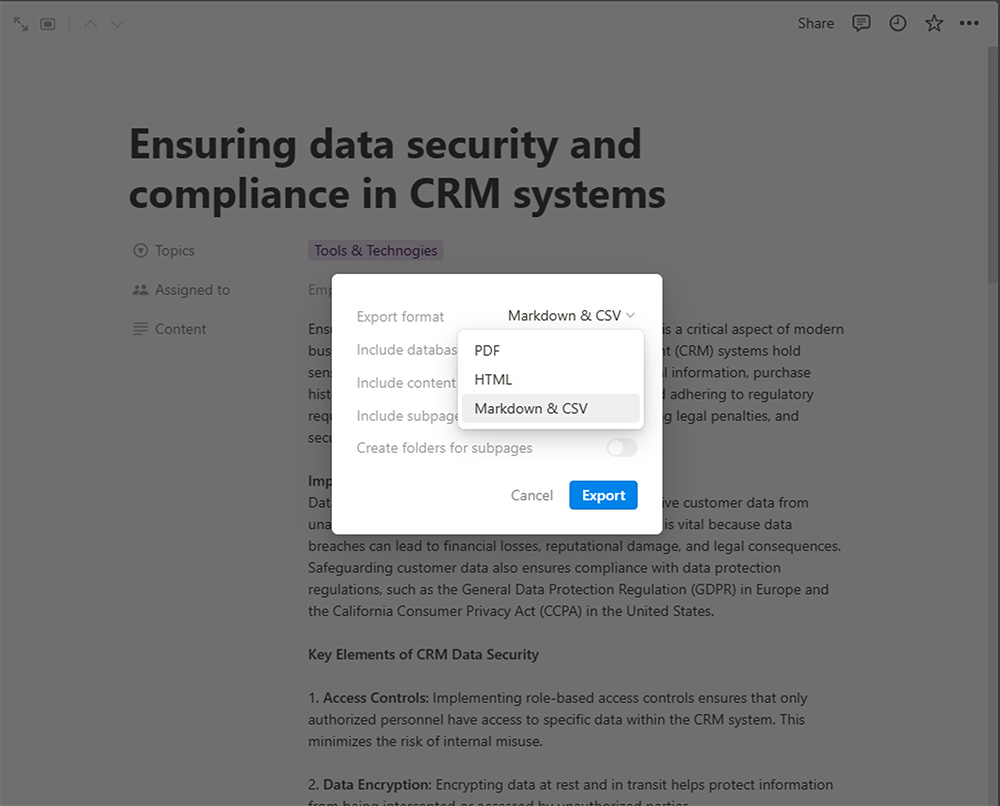
In the following sections, you’ll see how to export Notion content to WordPress thanks to the Notion WP Sync plugin, focusing on two popular formats: Posts and Pages.
⚠️ Note: However, if you wish to export a Notion page in PDF, CSV, or HTML format, for example for backup purposes, take a look at this guide on the Notion website.
How to export Notion Pages to WordPress?
You can easily export Notion pages to WordPress with the WP Sync for Notion plugin. This plugin creates a connection between Notion and WordPress.
You have 2 choices: Install the free version or the Pro & Pro+ version of Notion WP Sync.
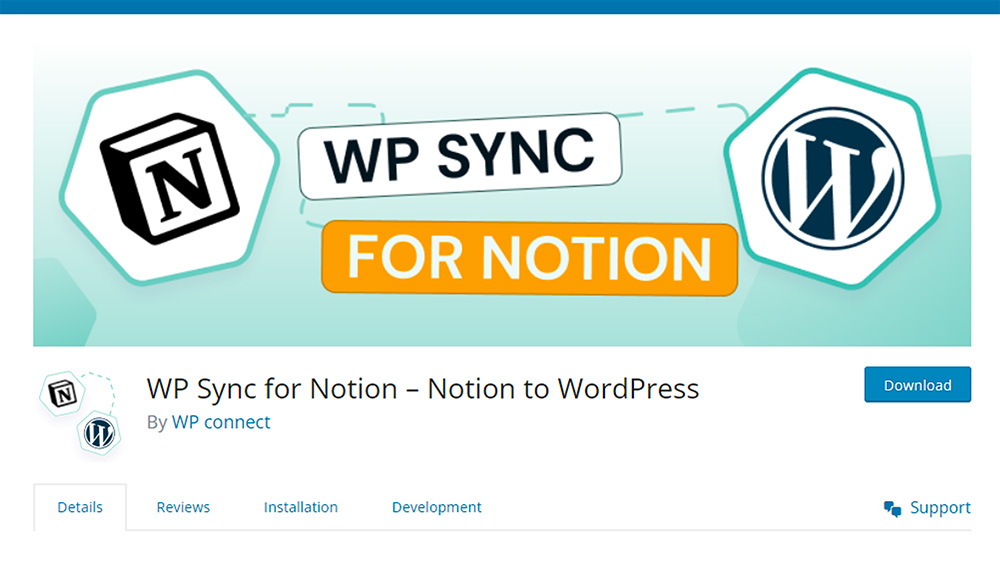
For the free version, follow these steps:
- Install the Notion to WordPress plugin WP Sync for Notion from the WordPress Plugin Directory and activate it on your WordPress site.
- Navigate to the plugin settings and authorize access to your Notion account.
- Select the Notion page you want to sync as a WordPress post or page.
- Customize the post settings, and map the title, content, and featured image.
- Define a trigger and sync strategy, click the “Sync” button, and voilà! Your Notion page is now a fully-fledged WordPress blog post.
The free Notion WP Sync only allows to export Notion pages to WordPress. If you want to export a Notion database to your WordPress website and automate post creation, jump to the following section.
How to export Notion database to WordPress and automate Posts and Pages creation?
To connect Notion databases to WordPress and automate your posts and pages creation, follow these steps:
- Buy the Notion WP Sync Pro or Pro+ plugin from our website, install and activate it on your WordPress site.
- In the plugin settings, navigate to the database integration section.
- Select the Notion database you want to sync with WordPress and define any filters or conditions to determine which database entries should be turned into WordPress blog posts.
- Configure the mapping between database fields and WordPress fields and taxonomies such as title, content, categories, author, and more.
- Define a trigger and sync strategy
- Save the settings, launch sync and let the plugin handle the rest!
With this setup, every time you update your Notion database, the plugin will automatically create or update corresponding WordPress posts based on your configuration.
If you want to have more information, check our full documentation here.
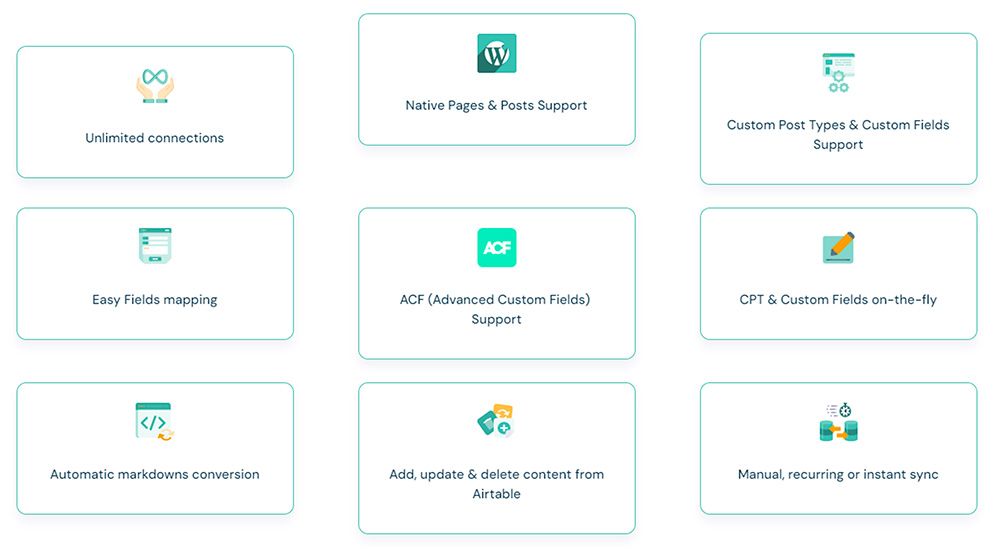
With the Notion WP Sync Pro or Pro+ plugin, you’ll also be able to:
- Export and sync Notion pages and databases to Custom Post Types (CPT) in your WordPress website
- Export a Notion content to create a shortcode on your WordPress website
- Manage as many connections as you like
- Manage your SEO fields (Meta tags, targeted keywords…) in Notion and export them to your WordPress-preferred plugin (Yoast SEO, SEOPress, All in One SEO, RankMath)
- Export Notion databases columns to ACF fields (only with Notion WP Sync Pro+ version)
- etc.
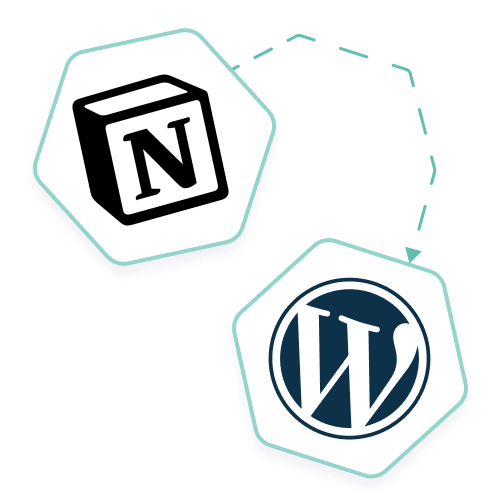
Increase productivity with Notion and WordPress
Automate content management and publishing on your WordPress site directly from your Notion interface. Simple and easy integration.
With Notion to WordPress, simplify Your Blogging and Content Workflow Now!
Our Notion to WordPress plugins offers a seamless solution for automating the process of creating WordPress posts and pages from Notion. By exporting your Notion pages to WordPress, you can save time, ensure content consistency, and streamline your content workflow.
No longer will you need to manually copy and paste your content from Notion to WordPress. With the Notion WP Sync plugin, any changes or updates you make in your connected Notion pages will be automatically reflected in your WordPress blog posts. This eliminates the risk of errors and ensures that your content remains up-to-date across platforms.
For those seeking more advanced automation, connecting Notion databases to WordPress is the way to go. By mapping the fields in your Notion databases to WordPress post attributes, you can automatically create WordPress posts from the entries in your Notion databases. This is particularly beneficial for structured workflows, content catalogs, or dynamic websites that frequently update their database entries.
The plugin provides flexibility in defining filters and conditions to determine which database entries should be exported and published as WordPress posts. This gives you full control over the content creation process.
Try it out today and experience the convenience of creating WordPress blog posts from Notion effortlessly. Streamline your content creation process and elevate your blogging experience with our powerful plugin.
Maximize your productivity by harnessing the power of Notion and WordPress integration. Whether it’s for personal projects or enterprise-level management, our guide provides essential tips and tools to streamline your content creation process.
Choose the right Notion to WordPress plugin and download it now and revolutionize the way you publish content, manage and share your work.