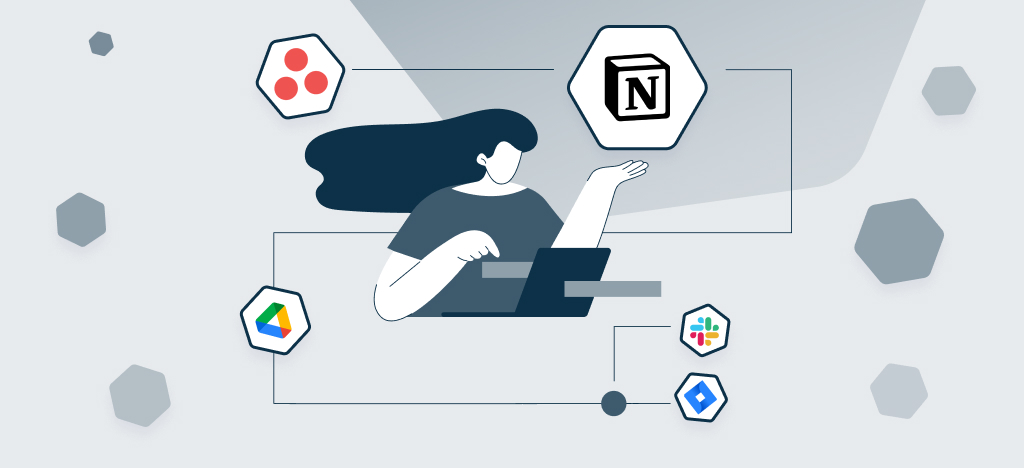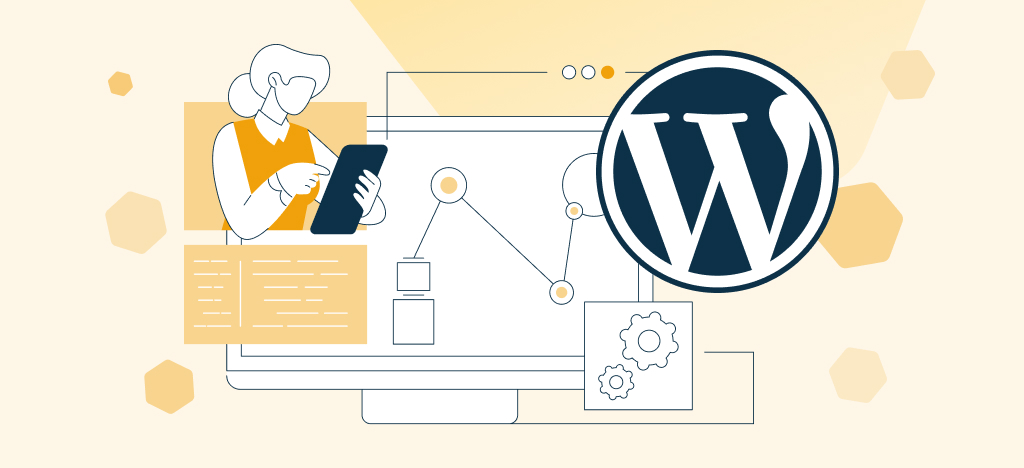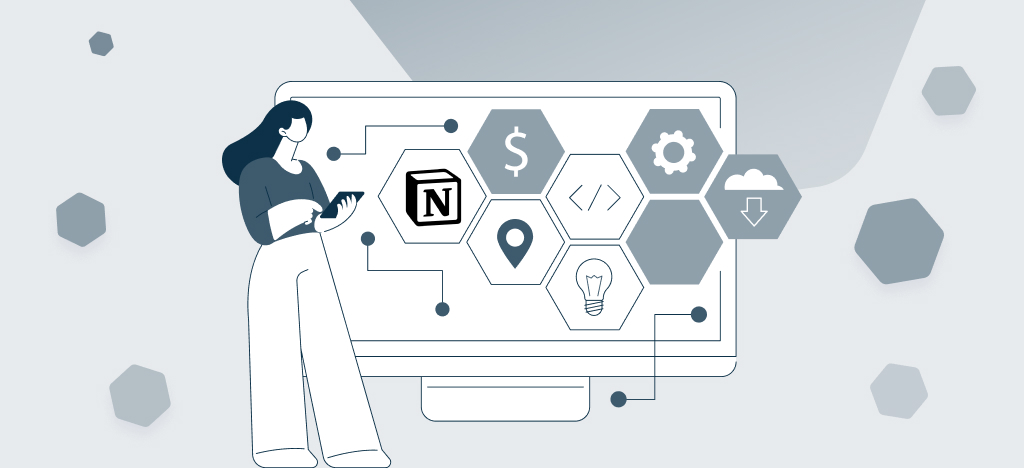If you are looking for a way to increase your team’s productivity and make the most of Notion, integrations could be the perfect solution. With various integrations available, Notion is able to link with thousands of other applications, providing users with an unprecedented level of customisability in their workflow. Take it one step further by connecting Notion to apps like Asana or ToDoist through Zapier or Make – the possibilities are truly endless.
What Integrations are Available for Notion?
Notion is a productivity tool that can be used to create and collaborate over content, notes, tasks, and more. It integrates with thousands of apps, including popular tools like Jira, GitHub, Fibery, OAuth party services and CSV files. Integrations with Notion come in two forms – public and internal. Public integrations are openly available for anyone to use in the directory, while internal integrations are created by the user or their team for private use.
What features do the Notion integrations offer?
Integrating Notion with another app can provide users with new features they wouldn’t have access to otherwise. Some of these features include automating tasks like adding content to an internal database or sync information from one system to another.
How can I connect Notion to other Apps?
Using Third-Party Tools such as Make or Zapier
Integrating Notion with other tools like Zapier is easy. Zapier and Make provides a directory of official Notion integrations you can use to build an automated workflow. Each integration is coded from scratch using the Notion API so that all the data and services stay secure between the two applications. Automated workflows give you access to the most up-to-date information about your projects right away.
Using The Notion API
The Notion API was officially released on 13 May 2021. Along with Notion AI, this was one of the long-awaited features that Notion was working on.
The API allows the creation of complex workflows similar to those of its competitors, thereby allowing for easy integration with other apps and increasing its flexibility. It has greatly expanded the number of Notion integrations with popular tools such as Slack, Gmail, Salesforce, Microsoft Office 365, Dropbox, WordPress, PayPal, and QuickBooks. While some integrations are supported natively, others require the use of a service like Make or Zapier to connect to other products via APIs. To build custom integrations, visit the Notion API.
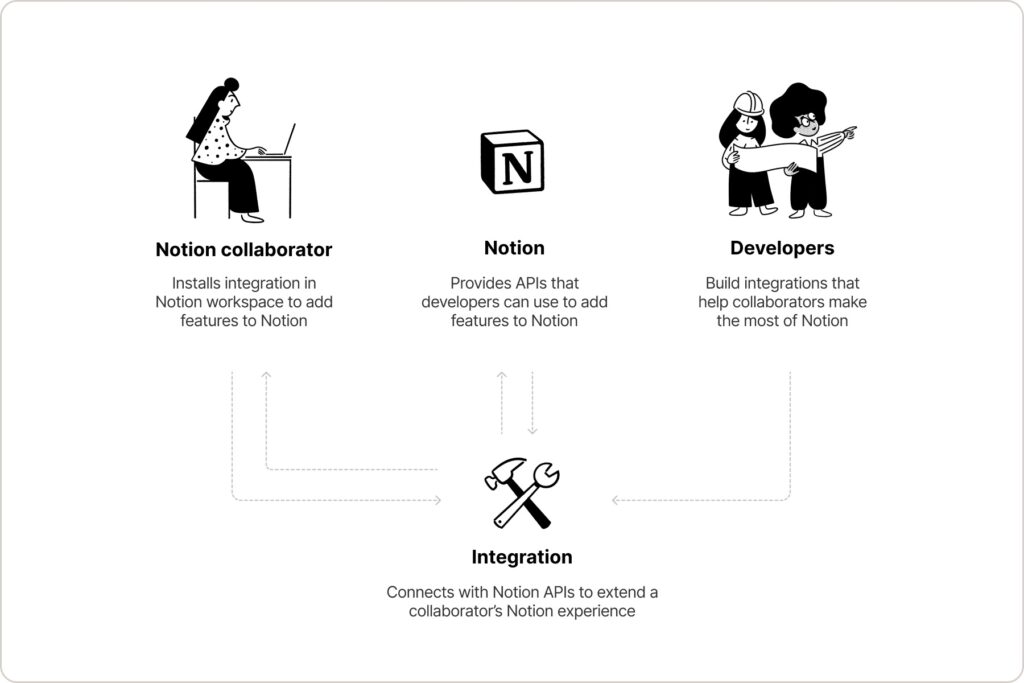
Start building with the Notion API
Using Native integrations
Notion’s goal is to provide a central location for all of its users’ needs by connecting with as many other tools and systems as possible. In order to achieve this, Notion acquired Automate.io in September 2021. Both companies share a similar mission and complement each other’s products. Together, they aim to accelerate their vision of making software toolmaking accessible to everyone. The acquisition of Automate.io has allowed Notion to speed up its strategy of creating high-quality, native integrations for teams and businesses, as well as providing features for developers working with Notion.
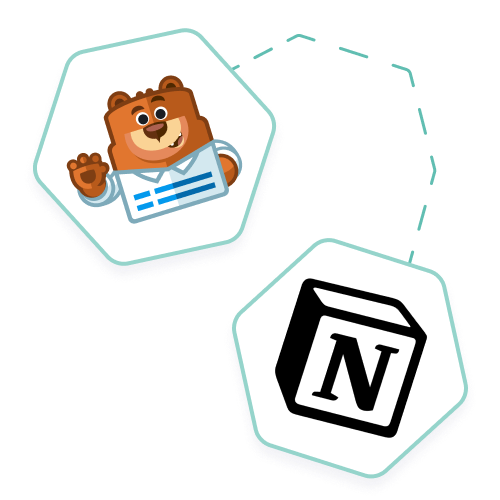
Enhance your workflow by linking WPForms to Notion
Automatically send and organize your WPForms submissions in Notion, the all-in-one workspace for notes, databases, and team collaboration. Benefit from the data in your WordPress forms while enjoying the flexibility of Notion. Easy, code-free integration.
What are the native Notion integrations?
When discussing Notion integrations, it is common for individuals to inquire about the supported options, and then explore the possibilities of these connections. They may be seeking ideas and inspiration, and that is what Notion aim to provide.
There are two types of native integrations, which Notion refers to as “Connections”.
Notion integrations made by Notion:
ClickUp To display tasks into Notion
Asana To display To-Do’s into Notion
GitLab To check the latest updates from GitLab in Notion
Box To display Box files directly in Notion
GitHub To check the latest updates from GitHub in Notion
Jira To check the latest updates from Jira in Notion
Trello To display Trello cards in Notion
OneDrive To view files from OneDrive and Sharepoint in Notion
Figma To embed Figma designs directly in Notion
Dropbox To display Dropbox files directly in Notion
Zoom To share meeting details in Notion
Slack To see messages directly in Notion
Google Drive To display Google Docs, Google Sheets, and Google Slides into Notion
Notion integrations made by their partners:
Whimsical To view Whimsical boards in Notion pages
Hightouch To power up Notion with data from your data warehouse
Lucidspark To share and view Lucidspark boards directly in Notion
Lucidchart To share and view Lucidchart diagrams directly in Notion
Amplitude To view Amplitude charts inside Notion
Zapier To connect apps and automate workflows
Linear To see Linear issues and projects in Notion
Pitch To embed live presentations in Notion pages
Bardeen To automate manual work
Hex To embed Hex projects in Notion
Marker.io To collect website feedbacks directly into your Notion databases
Pipedream To integrate workflows in Notion
Census To manage your Notion pages and databases
Rootly To manage incidents and generate postmortem and timelines in Notion
GRID To embed interactive charts and calculators in Notion
Tray.io Evolve at the speed and scale of your business with the leader in low-code automation.
Webex To track updates and share Notion content in Webex Messaging
Unito 2-Way Sync To create 2-way syncs between Notion and the other tools
Qonto To manage your business
Slapdash To create new docs, add to databases and search your entire workspace
IFTTT To connect Notion to services
Neeva To search across the whole wide web, your communications, and your documents
Make To automate your workflow
Typeform To sync your Typeform responses to a Notion database
Check out Notion’s Connections Gallery for other verified integrations.
Create a website using Notion integrations
Notion’s clean design, user-friendly databases, and sharing capabilities make it an ideal platform for publishing content publicly. However, while Notion may have fewer features for creating a website compared to other CMSs, you can still create a landing page, portfolio, blog, professional site, or a website that can convey information directly and simply.
One of the best ways to use Notion for publishing is by connecting it to other platforms like WordPress. Our revolutionary plugin allows for seamless integration between Notion and WordPress, allowing you to import and sync content from Notion databases and pages while still enjoying the powerful functionalities and SEO capabilities of a CMS like WordPress.
There are also third-party solutions like Fruition, Super, and Potion that can handle this for you, offering both free and paid options. With these solutions, you can enhance your databases using tables available on Notion and easily publish them on your website.
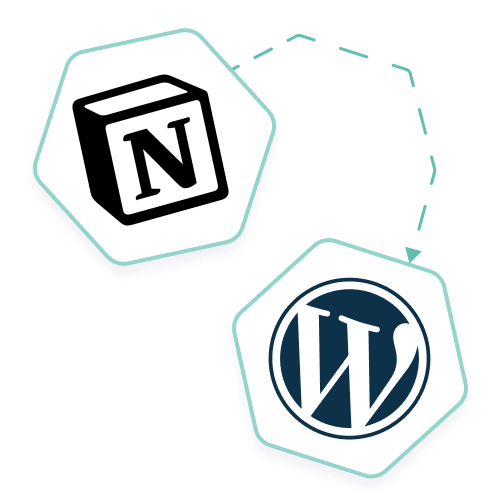
Increase productivity with Notion and WordPress
Automate content management and publishing on your WordPress site directly from your Notion interface. Simple and easy integration.
For more on enhancing your workflow with Notion, discover our list of ’10 Must-Have Notion Integrations’ that can elevate your productivity to new heights.
Limitations When Using Notion Integrations
Notion Integrations come with certain restrictions depending on the type of integration being used. For example, public integrations are limited because there is only limited access to the codebase and data services while internal integrations require a developer to setup code accessing specific APIs. Additionally users will have to pay a fee depending on which plan they select whether it’s a monthly plan or an annual plan.
How Can I Get Started With Integrating My Tools With Notion?
To get started integrating your tools with Notion you should:
- Understand Your Use Case: Before getting started with any integration, it’s important to understand your use case and how you want things to be connected.
- Review Documentation: Read through both the Notion API documentation and third-party service developers’ documentation so that you understand how everything works together.
- Set Up Integrations: Once everything is in place, set up your integration based on specific instructions provided in the documentation. Test it out before starting full production use.
- Create Custom Workflows: Using these integrations create custom workflows so that everyone can access the right information quickly and efficiently.
Notions’s integration capabilities make it a powerful tool for creating interactive platforms where teams are able to collaborate more effectively across multiple devices. With its wide range of available integrations, users have unlimited possibilities for creating custom workflows tailored specifically for their team’s needs.