Yoast SEO support – Air WP Sync Pro+
We’re excited to announce an upgrade to our Air WP Sync plugin that now supports Yoast SEO fields. This plugin helps bridge the interaction between Airtable and WordPress, aiming to simplify SEO content management. With the new feature you can directly map Yoast SEO fields from their Airtable base, enhancing SEO optimization and overall workflow efficiency.
Introducing New Yoast SEO Mappable Fields
With the addition of this new feature, the list of mappable fields now includes Yoast SEO fields. Specifically, you can now map fields such as the SEO Title, Meta Description, Focus Keyphrase, and more, directly from Airtable to your WordPress Posts and Pages.
The Yoast SEO fields available for mapping now include:
- Meta Title
- Meta Description
- Focus Keyphrase
- X(Twitter) Image
- X(Twitter) Description
- X(Twitter) Title
- Facebook Image
- Facebook Description
- Facebook Title
- Breadcrumbs Title
- Canonical URL
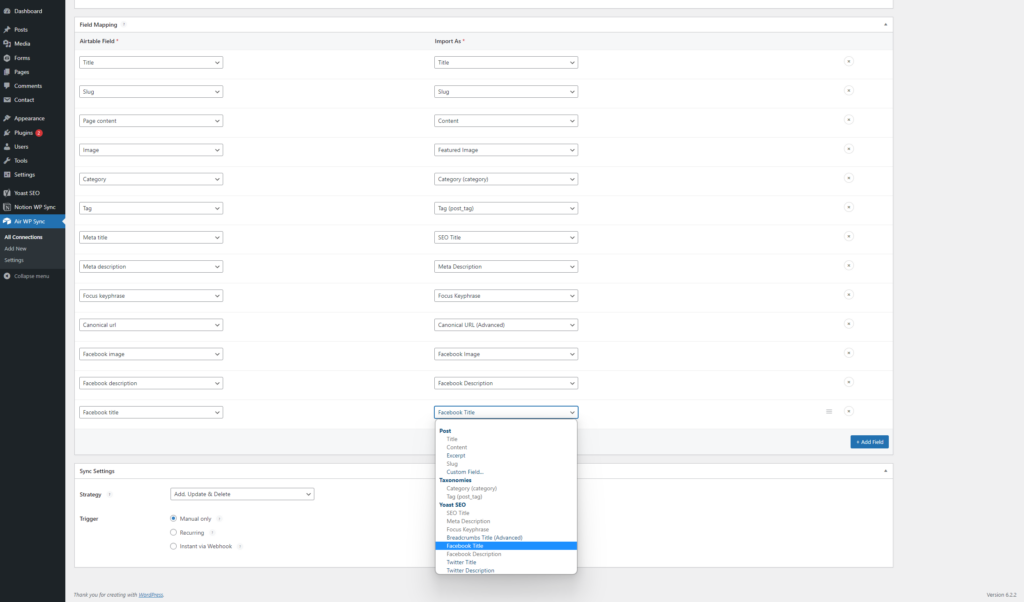
How to Map Yoast SEO Fields
While editing your connection in our Air WP Sync plugin, you will find the Field Mapping section.
In this section:
- Choose an Airtable Field: in the Airtable field side, select your Airtable fields from the dropdown menu.
- Select a Yoast SEO Field: in the Import As dropdown menu, select the basic WordPress fields such as the “Title”, “Slug”, “Category” or “Featured Image” and Yoast SEO fields that you want to map with the Airtable fields.
Syncing Airtable with WordPress Posts
After successfully mapping your fields, ensure you press the Update button. This action will preserve your connection settings. Following this, click on the Sync now button.
Once these steps have been accomplished, your connected post should now be visible within the WordPress posts section.
WordPress Post Editing with Pre-filled SEO Fields
Once synchronization is complete, you can navigate to your WordPress posts. There, you’ll find that the Yoast SEO fields have been automatically filled with data from your Airtable base. This feature not only streamlines the SEO optimization process but also ensures consistency of data across platforms.
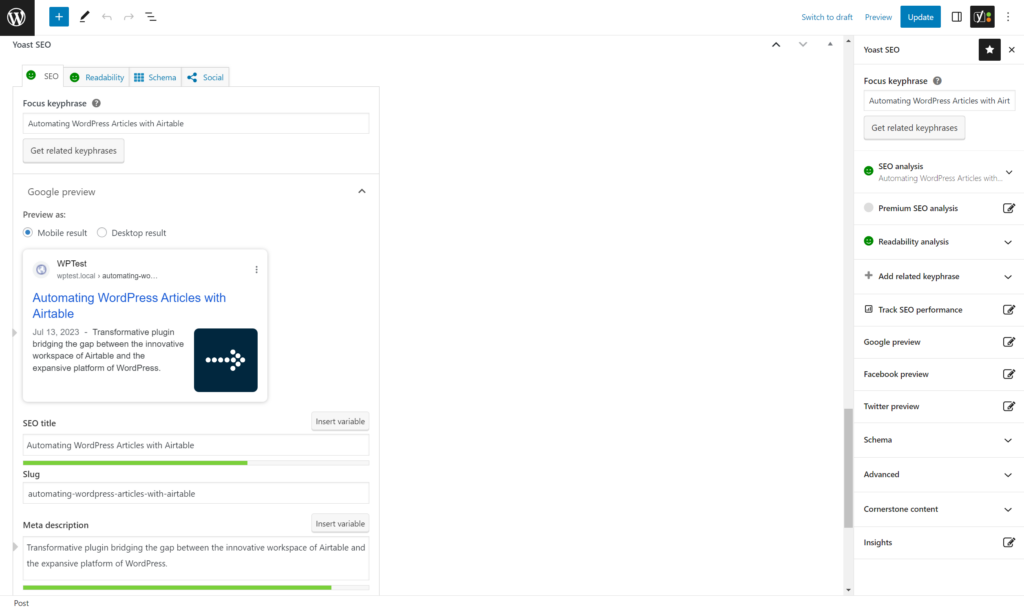
Mapping Yoast SEO Fields for Taxonomies
Our Air WP Sync plugin also allows you to import Yoast SEO fields for taxonomies.
Here are the steps to follow:
- Create your taxonomies in an Airtable base, including fields that correspond to Yoast SEO fields. You can use hierarchical taxonomies as described in the article How to create WordPress taxonomies from Airtable with Air WP Sync.
- Create a connection, then select the appropriate Airtable Database, Table, and any relevant Views or Filters in the Airtable Settings section.
- In the Import As section, choose Taxonomy Term as the type and select the Default taxonomy.
- In the Field Mapping section, match the Airtable fields with their equivalents in WordPress, including both the taxonomy term fields and the Yoast SEO fields.
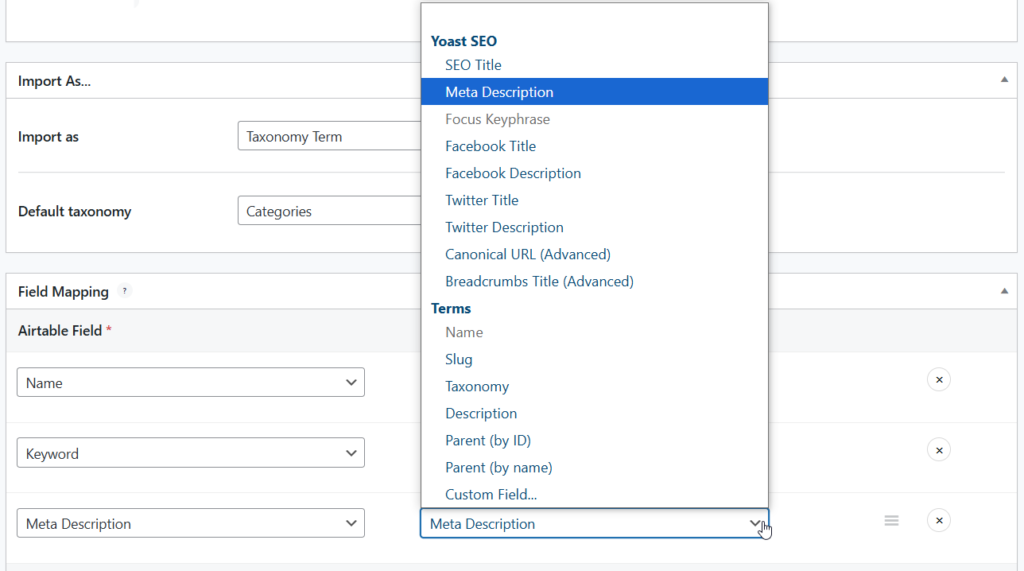
- Click Publish or Update to save your connection, then click the Sync Now button to synchronize your Airtable data with WordPress.
- Once the synchronization is complete, your taxonomies should be imported into WordPress, with the corresponding Yoast SEO values filled in.
Here is an example of the result:
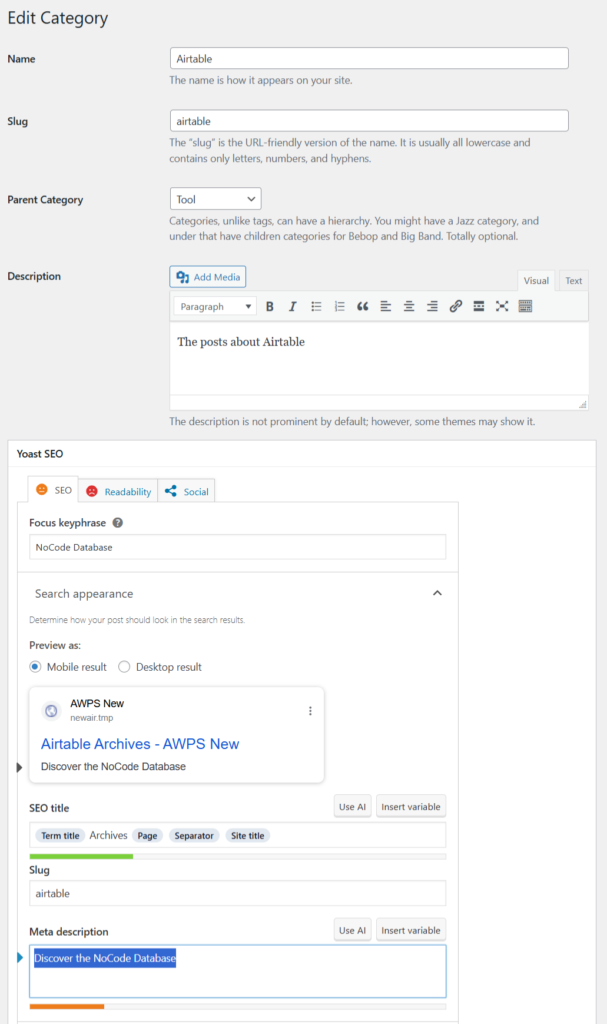
Supported Fields Types for Mapping Yoast Fields
For the mapping of the Yoast fields, you must use the following fields types in Airtable:
