Understand the fields of the Products table to define your mapping
Our Air WP Sync for WooCommerce plugin includes a ready-to-use template designed to help you easily create a product catalog that you can synchronize with your online store.
It lets you transfer all the product types supported by WooCommerce from Airtable to WordPress. To find out more about the different WooCommerce product types, see the WooCommerce Product Types Explained article.
This current article presents the fields in the Products table of the Airtable template, to help you set up your mapping, i.e. choose the fields that will be synchronized according to the products you sell and the characteristics of your online business.
To create your products easily and correctly in WooCommerce with Air WP Sync for WooCommerce, you need to carefully complete the Products table in our Airtable template.
Let’s take a closer look at the fields contained in this table, so that you’ll no longer have any secrets!
For each field, we’ll explain what it is, and how to use it.
In the tables below :
- Fields marked with an asterisk are not part of the default mapping. They can only be used from the second synchronization onwards.
- Field labels in brackets are those of WooCommerce.
- Texts in italics correspond to field details.
- The numbers in square brackets refer to the screenshots below the tables, which show you the location of the fields in WooCommerce.
Main fields of the product sheet
The main fields of the product sheet are the same for all product types.
These are the fields – listed in the Main section of the mapping – that enable you to create a functional (but minimal) product sheet.
In WooCommerce, these fields will be found in the various meta boxes of the product sheet.
| Field Name in the Products Table | Description | Possible Values |
|---|---|---|
| Name (Product Name) [1] | Product name. First field to fill in when creating a WooCommerce product sheet. | Free text (product name) |
| Status [2] | Publication status of the product sheet. If filled in, it overrides the default value (chosen during the second step of creating a Woo Connection). | draft, pending, private, publish, trash, future |
| Published On [3] | Publication date of the product sheet. Can be used to schedule publication in combination with Status. | Date format (e.g., 2025-07-01) + Status = future (for scheduling) |
| Catalog Visibility [4] | Controls where the product is visible in the WooCommerce store. | visible (shop and search results), hidden (hidden), search (search results only), catalog (shop only) |
| Featured product (Featured) [5] | Product highlighted in the store. Equivalent to the option This is a featured product. | Yes / No (checkbox) |
| Product description (Description) * [6] | Long product description. Displayed at the bottom of the WooCommerce product page. | Long text (HTML allowed) |
| Product short description (Short description) * [7] | Short description displayed next to key elements (price, button). | Short text |
| Product image * [8] | Main image of the product. Displayed on store pages. | Files in .avif, .webp, .jpg, .jpeg, .png formats |
| Product gallery * [9] | Additional product image gallery. Displayed on the product page. | List of images in the formats above |
| Categories * [10] | List of categories the product belongs to. Automatically created if they don’t exist in WooCommerce. | Free text, multiple categories possible |
| Tags * [11] | List of tags associated with the product. Automatically created if they don’t exist in WooCommerce. | Free text, multiple tags possible |
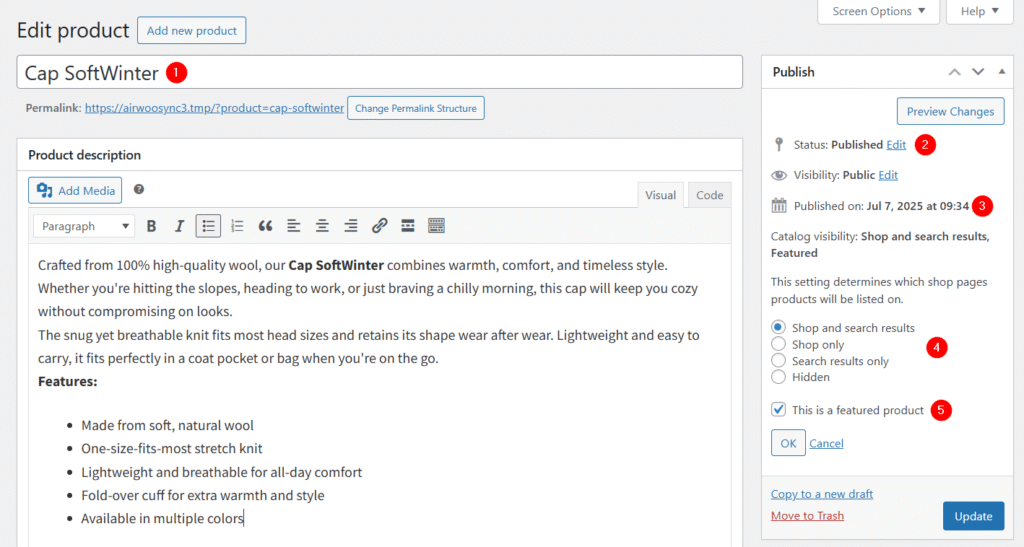
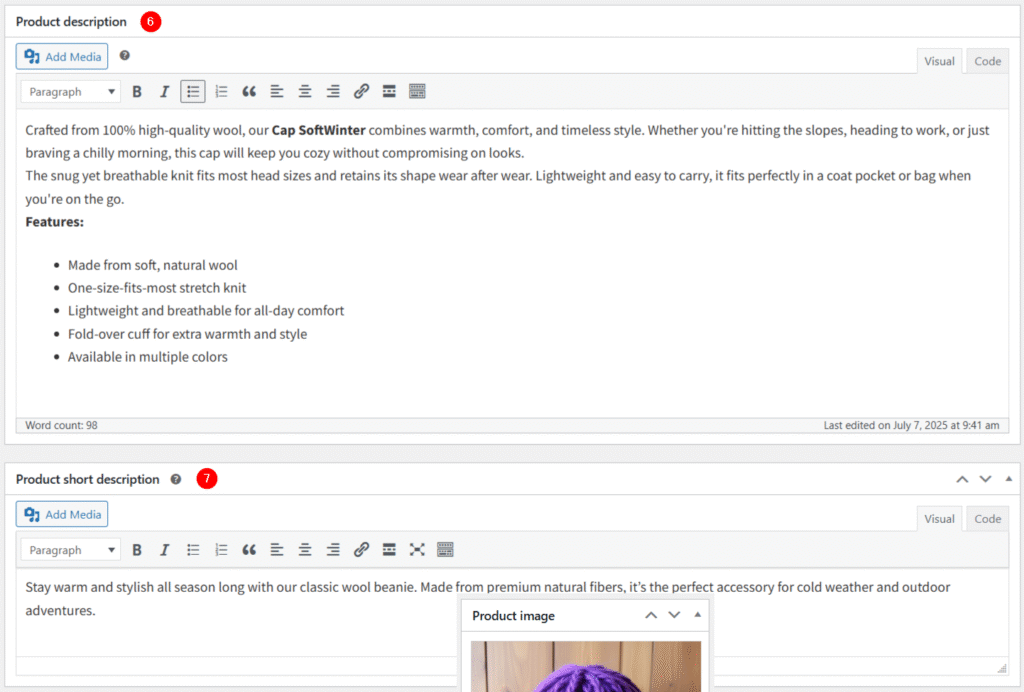
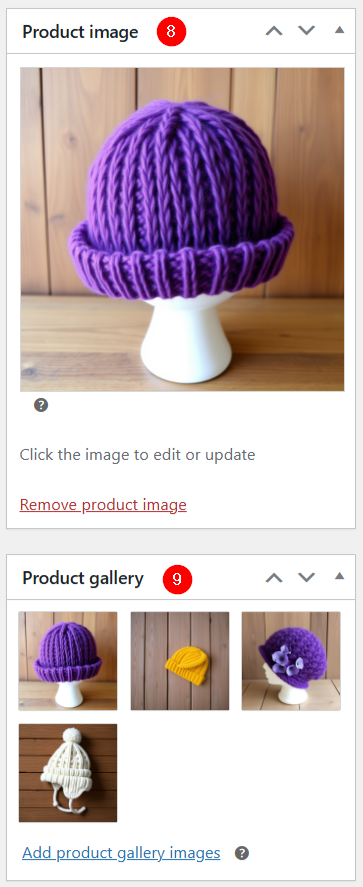
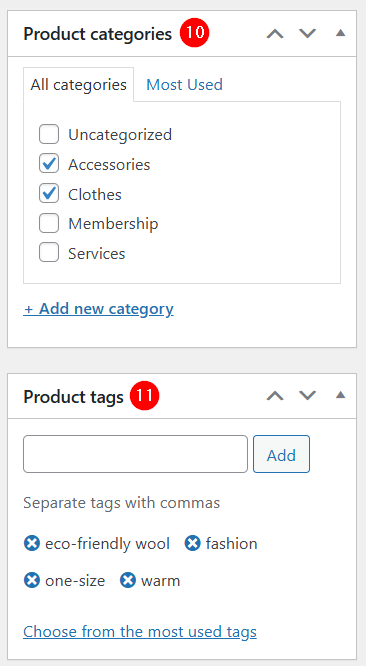
Fields related to pricing
The fields related to pricing are the same for all product types.
They are grouped under the General section of the mapping and allow you to specify all information related to prices and taxes.
In WooCommerce, these fields are found in the Product data meta box > General tab of the product sheet.
| Field Name in the Products Table | Description | Possible Values |
|---|---|---|
| Regular price [1] | The regular price of the product outside sales or promotional events. The value is in the currency defined in your store. | Numeric (e.g., 29.99, 49.00) |
| Sale price [2] | Product price during sales periods. Expressed in the store’s currency. | Numeric (less than Regular price) |
| Sale price from [3] | Start date of the promotional offer. Set via Schedule in WooCommerce. | Date in the format YYYY-MM-DD |
| Sale price to [4] | End date of the promotional offer. Set via Schedule in WooCommerce. | Date in the format YYYY-MM-DD |
| Tax status [5] | Determines if taxes should be applied. | none, taxable (taxes applied to the product), shipping (taxes applied only on shipping) |
| Tax class [6] | Defines the tax rate to apply. | standard (normal rate), reduced-rate, zero-rate |
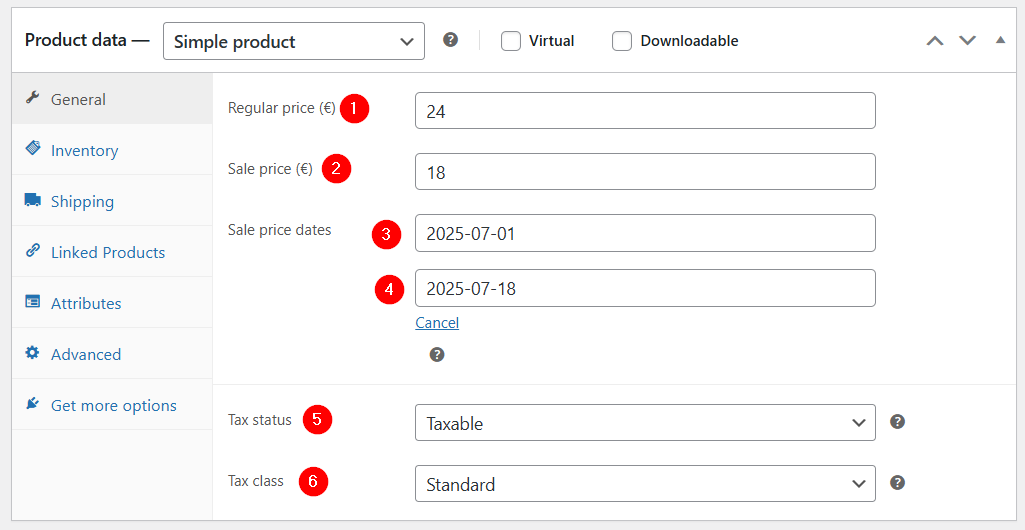
⚠️To use Tax status and Tax class, you must enable the Enabled taxes option in WooCommerce > Settings > General, and configure the options in the sub-tabs Standard rates, Reduced rate rates, and Zero rate rates under the WooCommerce > Settings > Tax tab.
📌 If you want to use custom tax classes, you need to add them to the Additional tax classes list in WooCommerce > Settings > Tax. In the Products table, use the slugs of your additional classes as values.
Fields used to manage inventory
These fields are listed in the Inventory section of the mapping and can be found in the Inventory tab of the Product data meta box on the WooCommerce product page.
| Field Name in the Products Table | Description | Possible Values |
|---|---|---|
| SKU [1] | Stock Keeping Unit, a unique value for each product. Used to track the product in inventory. | Free text (unique alphanumeric string) |
| Sold individually? [2] | Corresponds to checking the Limit purchases to 1 item per order option in the Inventory section. Prevents adding more than one of this product to the cart. | yes (checked), no (unchecked) |
| Stock quantity [3] | Represents the stock amount. Not directly stored in the Products table, but managed through entries in the Stock transactions table. | Integer number (dynamically managed via the Stock transactions table) |
| Allow backorders? [4] | Controls whether out-of-stock products can still be sold. | no (sale not allowed), notify (sale allowed with customer notification), yes (sale allowed without notification) |
| Low stock threshold [5] | Allows automatic alerts when a product reaches a low stock level. Can be set globally or per product. | Integer number (e.g.: 1, 5, 10) |
| Track stock quantity for this product * [6] | Enables automatic stock quantity management. If enabled, stock is adjusted automatically with each order or cancellation. If disabled, the stock is considered unlimited and not automatically tracked. This option is found in the Inventory section of the product sheet. | yes (enabled), no (disabled) |
| Stock status * [7] | Indicates the stock status. Also depends on the value of the Stock quantity field. In WooCommerce, this is displayed in the Stock column of the table on the Products > All Products page. | instock (in stock), outofstock (out of stock), onbackorder (out of stock but orderable if backorders are allowed) |
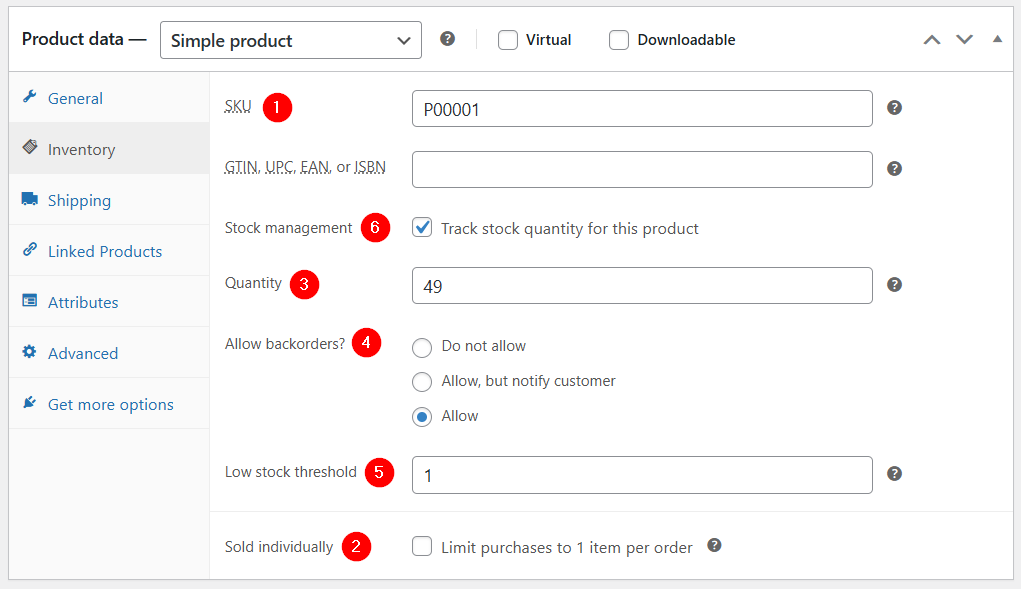
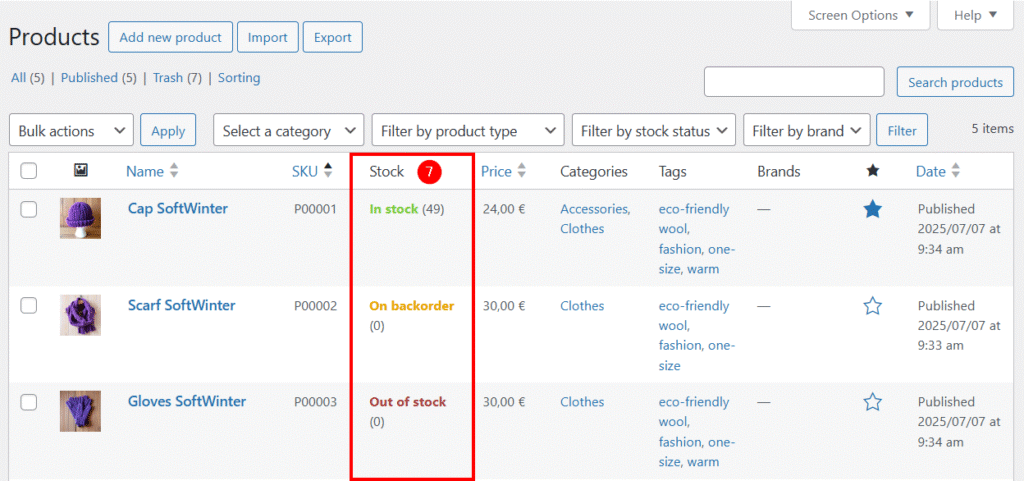
📌 Note about Track stock quantity for this product
If the option is checked:
- Each time an order is placed, the stock is decremented.
- When the stock reaches 0, the product can be marked as out of stock or available on backorder if backorders are allowed.
- If an order is cancelled, the stock will be incremented.
If the option is not checked, WooCommerce considers the product to have unlimited stock, and the Stock quantity field is not used. The product can still be manually marked as instock or outofstock, but no automatic stock adjustment will occur.
📌 Note about Stock status
The value onbackorder can only be used if the Allow backorders? option is set to notify or yes.
If the Stock quantity field is set to zero, the Stock status field can only have the value outofstock (default) or onbackorder.
Examples:
- Product A is out of stock but still orderable, so the Stock status field will have the value
onbackorder. - Product B is out of stock and not marked as orderable, so the Stock status value will be
outofstock.
⚠️ In the template, the value of the Stock status field is not a calculated value based on the Stock quantity and Allow backorders? fields, whereas in WooCommerce, this field is automatically updated as soon as the stock reaches zero.
Fields for linked products
These fields can be found in the Linked products tab of the Product data meta box on the WooCommerce product page.
| Field Name in the Products Table | Description | Possible Values |
|---|---|---|
| Upsells [1] | Alternative products of higher quality or price than the one currently being viewed. They are displayed on the product page, usually below the main elements, in a section such as “You may also like…”. Selected from other products in the Products table. | List of products (SKU) |
| Cross-sells [2] | Complementary products suggested on the cart page, related to what the customer has added. Displayed below the list of items, usually in a section like “You may also like…”. Selected from other products in the Products table. | List of products (SKU) |
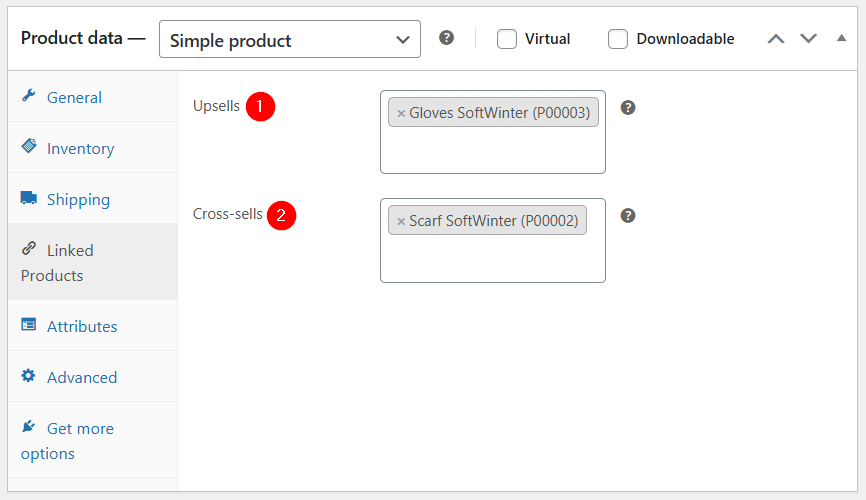
Fields related to shipping
This section includes the fields used to manage shipping and delivery, including the product’s weight and dimensions (length, width, and height).
These fields can be found in the Shipping tab of the Product data meta box on the WooCommerce product page.
| Field Name in the Products Table | Description | Possible Values |
|---|---|---|
| Weight (kg) [1] | Product weight expressed in kilograms. Used to calculate shipping costs when they depend on weight. | Numeric (e.g., 0.5, 2.75) |
| Dimensions (Length) – (Length (unit)) [2] | Product length, expressed in the unit defined in WooCommerce settings. Used particularly for shipping cost calculations based on package size. | Numeric (e.g., 10, 45.5) |
| Dimensions (Width) – (Width (unit)) [3] | Product width, expressed in the unit defined in WooCommerce. | Numeric |
| Dimensions (Height) – (Height (unit)) [4] | Product height, expressed in the unit defined in WooCommerce. | Numeric |
| Shipping class [5] | Product categorization used to organize shipping fees. Allows for specific pricing rules depending on product type (e.g., heavy, fragile). In the Products table, the slug of the class defined in WooCommerce > Settings > Shipping > Classes is entered. | Slugs of shipping classes defined in WooCommerce (e.g., fragile, bulky) |
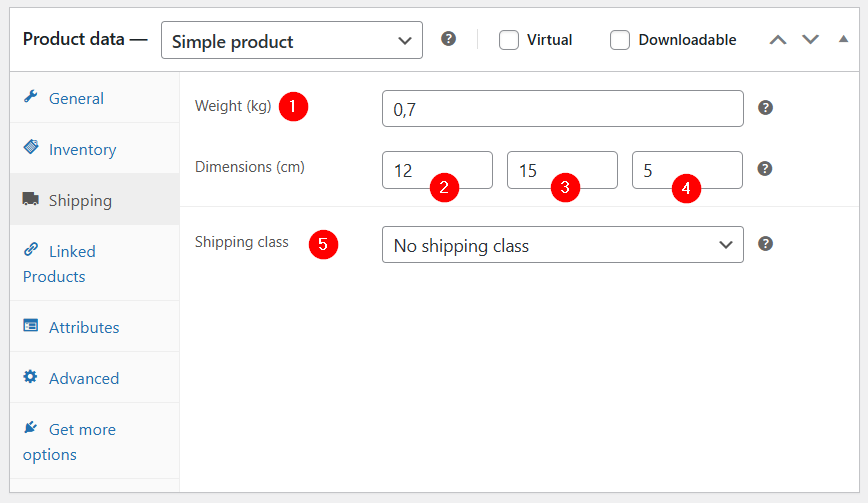
📌 Note about the fields Weight, Length, Width, and Height
The units for the values entered in these fields must be defined under WooCommerce > Settings > Products > Measurements > Weight / Dimensions.
The field labels in the extension’s mapping interface are, by default, shown in kg and cm and are not updated if you use different units.
Fields related to attributes
These fields are used to define the product’s characteristics (such as color, size, material, etc.) and are found in the Attributes tab of the Product data meta box on the WooCommerce product page.
| Field Name in the Products Tablev | Description | Possible Values |
|---|---|---|
| Attributes | List of attributes assigned to the product. These attributes will be automatically created in WooCommerce during synchronization. They can be found in WooCommerce > Products > Attributes or in the Attributes tab in meta box Product data on the WooCommerce product page. | List of attribute values (e.g., M for a Size attribute).From the Product attributes table. |
| Attributes keys | This field is filled in automatically. It is mainly used to link with variations, and can only be mapped with the WooCommerce Variation (attributes) field. | Keys of the attributes used (e.g., Color:blue) |
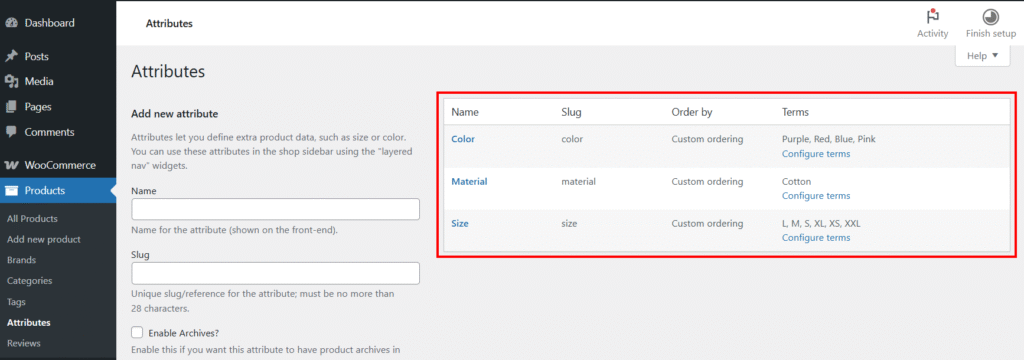
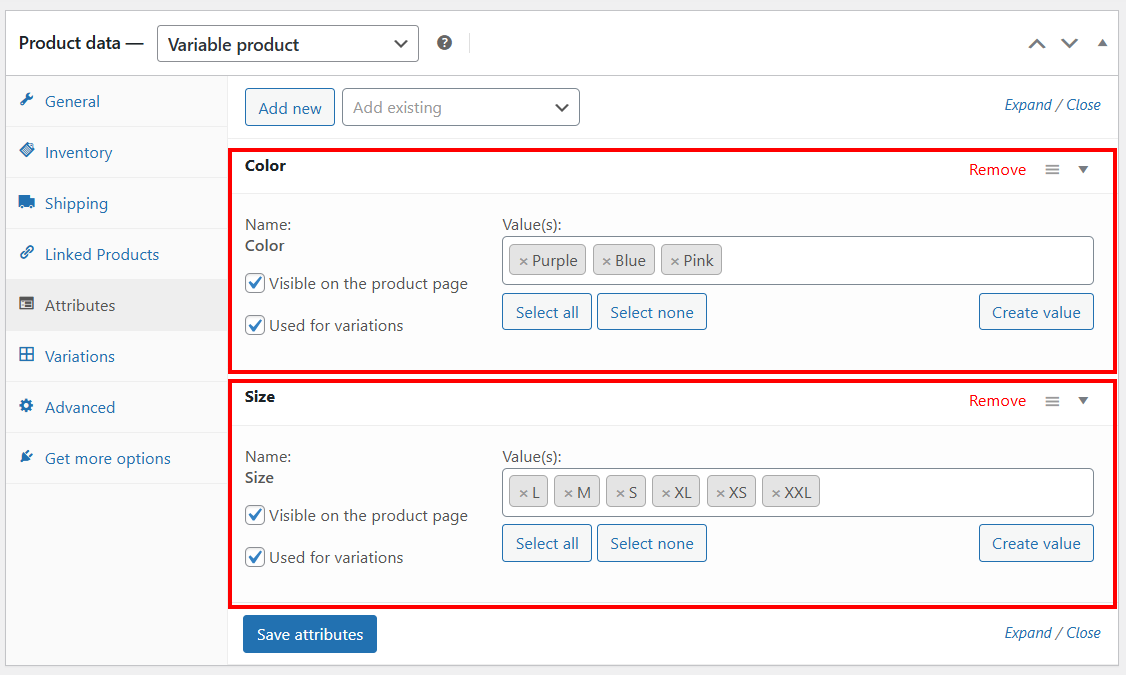
⚠️ For Variable Products, the Attributes field is essential.
It is used to generate variations based on combinations of attributes (e.g., size, color).
Each variation (size-color combination) can then have its own price, image, and/or stock.
⚠️ For Simple Products, the Attributes field is optional.
It can be used simply to display product characteristics on its product page (e.g., size, material, color, weight, etc.).
This information appears in the Additional Information section on the front end and in the Attributes tab of the Product data meta box on the WooCommerce product page.
Advanced fields
These fields can be found in the Advanced section of the product page.
| Field Name in the Products Table | Description | Possible Values |
|---|---|---|
| Purchase note [1] | Used to display a custom message after the purchase of a product. This message appears on the thank-you page after payment and in the order confirmation email. Each product can have a different message. | Free text (basic HTML allowed) |
| Menu order [2] | Allows you to manually set the display order of a product in listings. The lower the value, the higher the product appears. Example: 1 will display before 5. | Integer (e.g., 0, 1, 10) |
| Enable reviews [3] | Enables or disables customer reviews/comments on the product. If enabled, users can leave a rating (1 to 5 stars) and write a comment. | yes (enabled), no (disabled) |
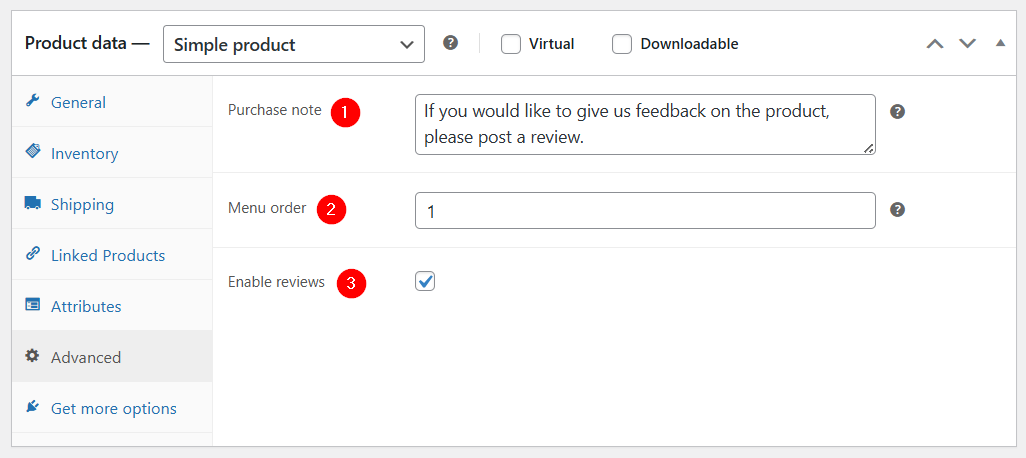
Fields specific to the product type
When creating a Woo Connection, one of the first steps is to choose the product type from the 5 available options. The type selected at this stage will determine which additional fields need to be added to the mapping, in addition to the fields described above.
Simple product
There are no specific fields for the Simple product type, as it is the default product type in WooCommerce.
⚠️ During mapping:
- Remember to add the fields marked with an asterisk in the tables according to your needs.
- And the fields: Term name, Attribute name, and Visible on the product page to properly import product attributes.
Virtual product
The only field specific to the Virtual product type is the Virtual field.
To sync products of this type, choose the Simple Product type when creating the Woo Connection, and add the Virtual field to the mapping.
In the Products table, simply check the box in the Virtual field.
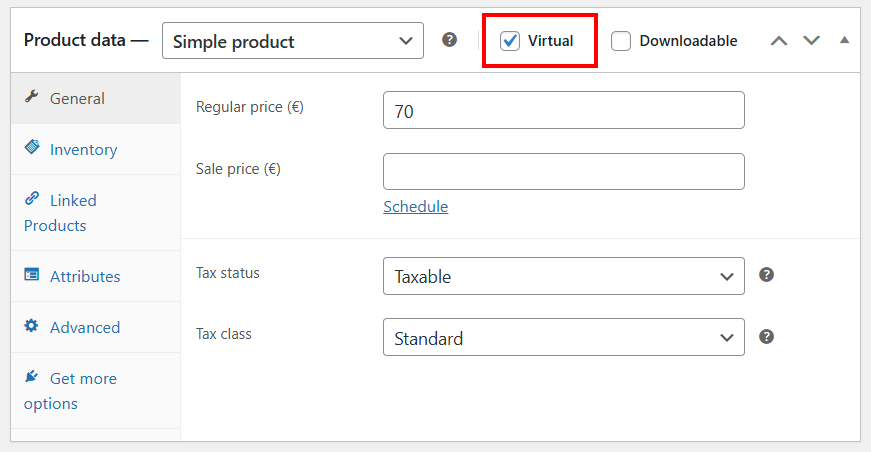
Downloadable product
The fields specific to the Downloadable product type are:
| Field Name in the Products Table | Description | Possible Values |
|---|---|---|
| Downloadable [1] | Indicates that the product is of the Downloadable type. This field must be checked for the download options to be applied. It is only taken into account if the product type selected in the Woo Connection is Downloadable. | yes (downloadable product), no (non-downloadable product) |
| Downloadable files (Downloads) [2] | Contains the files to be downloaded. During synchronization, these files are automatically uploaded to the WordPress Media Library. | List of files (URLs or local paths to upload) |
| Download limit [3] | Sets the maximum number of times a purchased file can be downloaded. If left empty or set to -1, downloads are unlimited. | -1 (unlimited) or positive integer (e.g., 3, 10) |
| Download expiry [4] | Allows you to set an expiration period (in days) for downloads. After this time, the download link expires even if the maximum number of downloads has not been reached. | Positive integer (e.g., 7, 30) or empty for unlimited access |
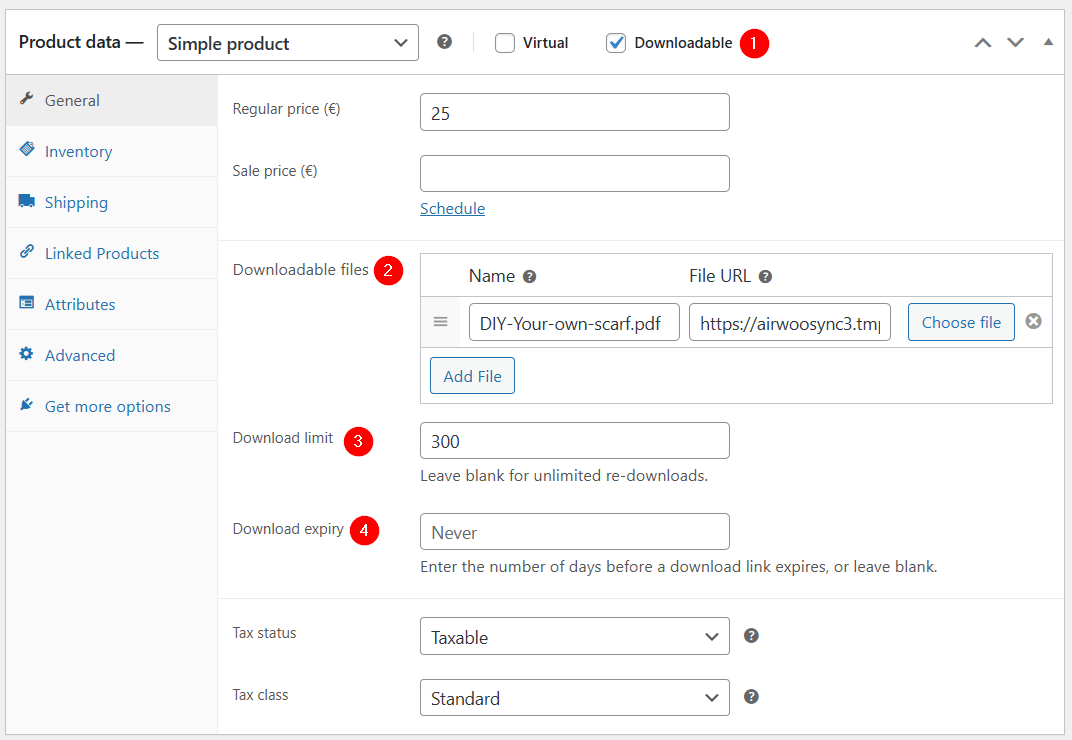
📌 Note about Download limit
Each click on the link counts as one download.
This limit is tied to the order — if a customer purchases the same product twice, the number of allowed downloads is doubled.
Grouped Products
The only field specific to this product type is the Grouped Products field.
To sync Grouped Products, select the Grouped Product type when creating the Woo Connection — the Grouped Products field will then be automatically added to the mapping.
In the Products table, select for each Grouped Product the Simple Products that it includes.
⚠️ When importing Grouped Products, make sure that the Simple Products they contain are already present in your product list.
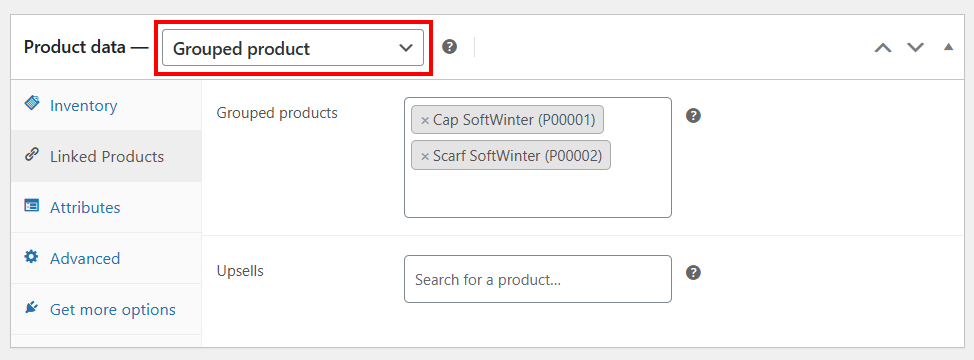
📌 There is no limit to the number of products that can be grouped. However, if the group contains a very large number of products, it may impact display and performance.
Variable product
The only field specific to the Variable product type is the Variations field.
It contains the list of identifiers for the different variations of the product, such as size/color combinations.
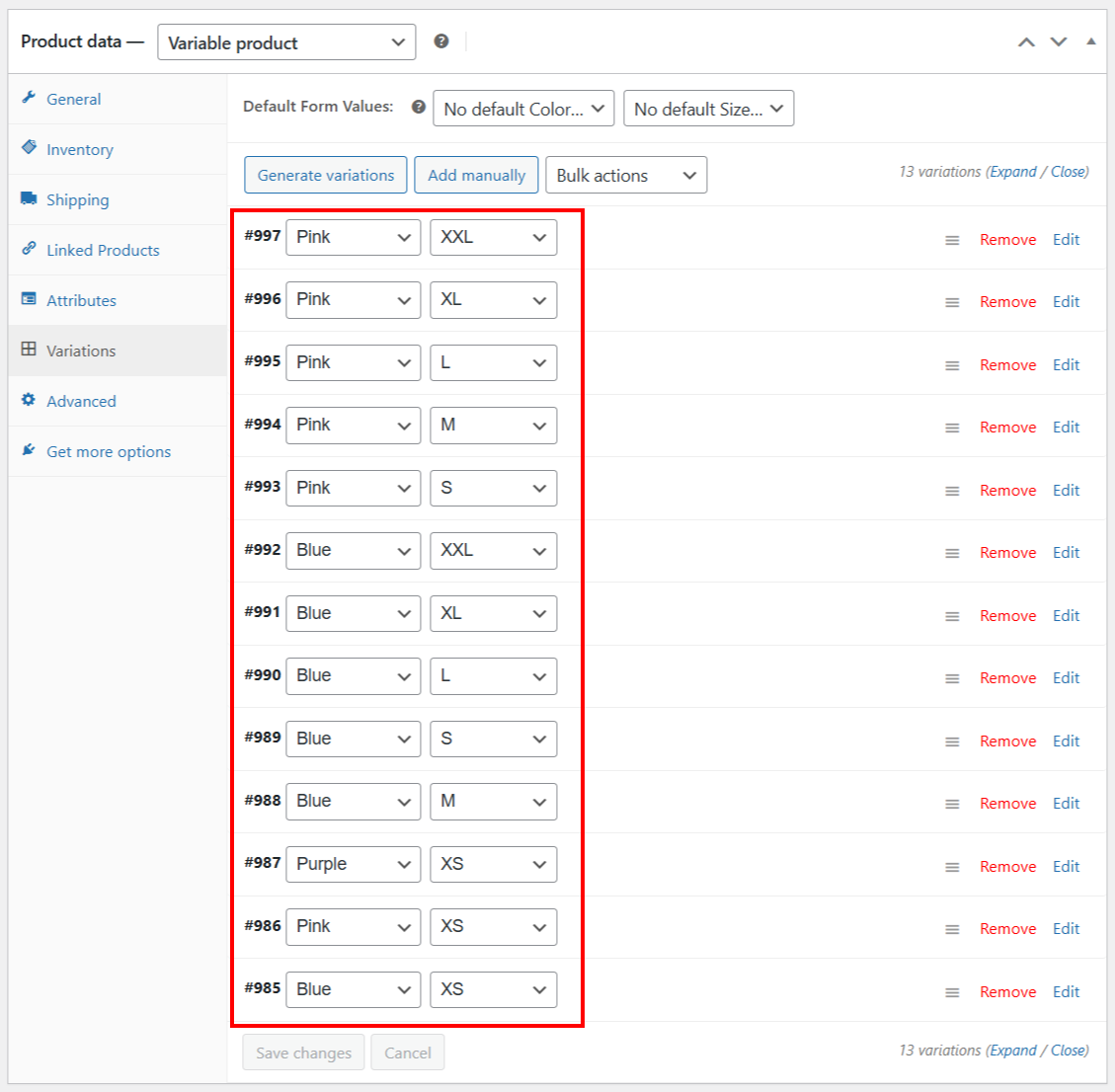
External product
For the External product type, the following fields must be used:
| Field Name in the Products Table | Description | Possible Values |
|---|---|---|
| Product URL [1] | URL of the external product page. When the user clicks the purchase button, they are redirected to this URL instead of adding the product to the cart. | Valid URL (e.g.: https://example.com/product) |
| Button text [2] | Custom text for the call-to-action button. Replaces the default “Add to cart” text. If left blank, WooCommerce will display “Buy product”. | Free text (e.g.: Order now, See offer) |
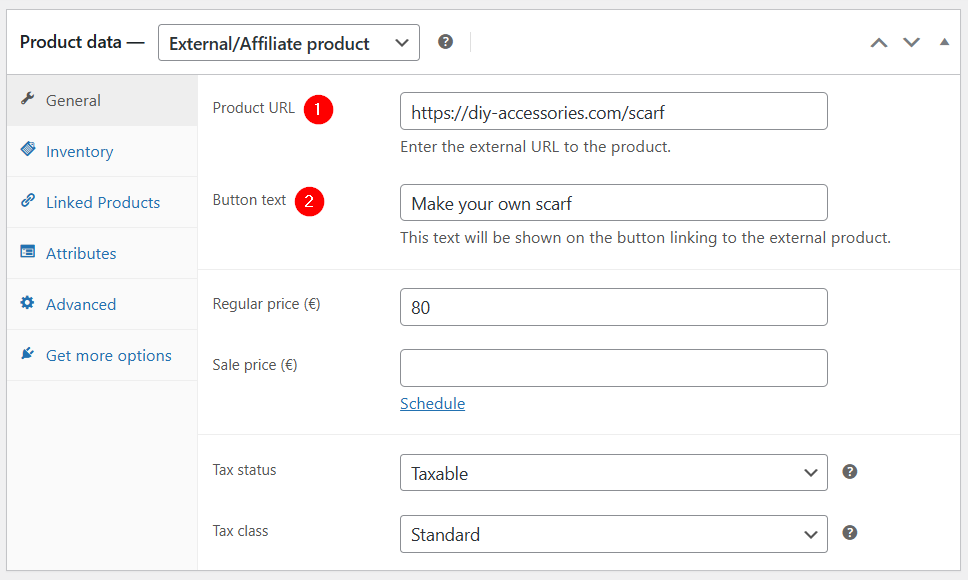
Fields that cannot be mapped
The following fields are not available in the field lists when defining the mapping:
| Field Name in the Products Tablev | Description | Possible Values |
|---|---|---|
| Product type | Used to filter entries in the Products table based on the product type defined during the first step of creating the Woo Connection. | simple, variable, grouped, external, or downloadable |
| Stock transactions | Automatically populated field. Contains a list of IDs referencing entries in the Stock Transactions table, generated with each stock change (sale, return, restocking). | List of IDs linked to the Stock Transactions table |
| Orders lines | Contains the IDs of orders in which this product appears. | List of IDs linked to the Orders table |
Preparing the Mapping and Data Entry
Here are the different steps:
- Determine the fields relevant to the products in your store.
- Enter your products and fill in the fields required by your mapping.
- Perform an initial synchronization.
- Then customize your mapping by following the instructions described in the User Guide.
Notes Regarding Mapping
- If a WordPress field is no longer selectable, it means it is already included in the mapping.
- In the dropdown list, fields are grouped by section (General, Inventory, Shipping, etc.), making them easier to find when adding them.
- When a WordPress field is selected, the extension suggests compatible Airtable fields (based on field type), and for some fields, the assignment happens automatically. In such cases, you won’t be able to choose a different field. For example, if you select the WordPress field Enable reviews, it will automatically be assigned to the Enable reviews field in the Products table.
Tips for Data Entry
In the template, we provide different views that are tailored:
- Either to the product type: Simple, Downloadable, Grouped, Variable, External
- Or to different phases of your e-commerce management: product creation, stock management, order handling, sales tracking, and shipping-related attributes.
Each view helps you add your products more easily by allowing you to focus on a selection of fields—making it easier to enter key information step-by-step.
We wish you successful mappings!
