Airtable Template in Detail
With our Air WP Sync for WooCommerce plugin, we provide an Airtable template specifically designed to comply with the plugin. This template is essential for linking Airtable and WooCommerce.
Access to this template is a step in the wizard supplied with the plugin. This step is described in the User’s Guide.
Template’s Welcome Screen
When you access the template for the first time, in the Air WP Sync for WooCommerce Template tab, a view named Informations displays some useful informations. These informations cover the essentials of what you need to know to get the most out of the template.
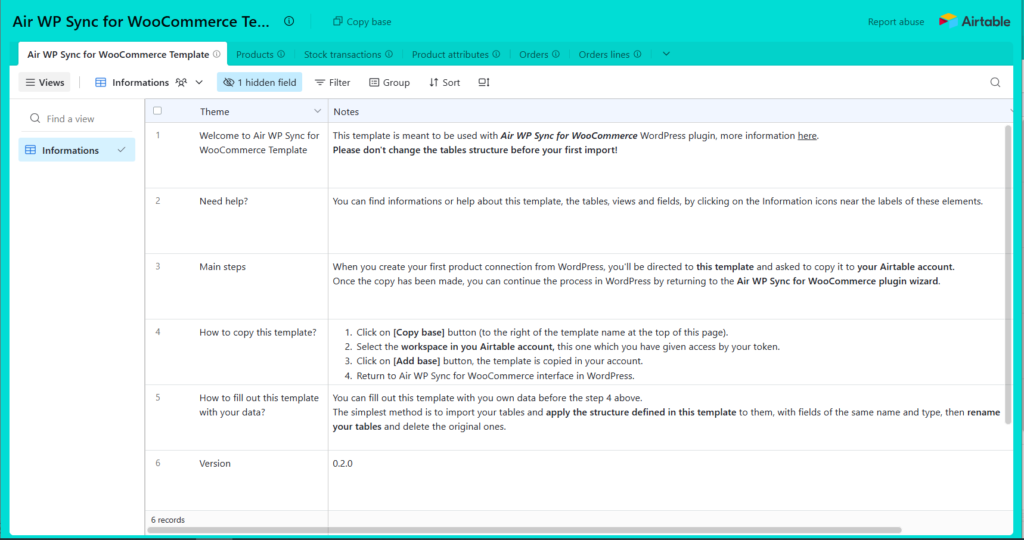
The template contains 5 other tables that will be needed to host your WooCommerce store data:
- Products provides all fields needed by WooCommerce to describe and manage the products.
- Stock transactions is used to save all stock transactions for each product.
- Product attributes allows you to define your products attributes in detail.
- Orders will contain every order placed in your store.
- Orders lines will store all the lines making up each order.
The Orders and Order lines tables will be updated when you synchronize Airtable and WooCommerce via your Woo connections created in the Air WP Sync for WooCommerce plugin. You don’t have to do anything for it except synchronize!
The table Stock transactions is also updated when you synchronize Airtable and WooCommerce according to the orders placed in your store.
Tables and Fields Description
On Airtable, all tables and fields are described.
The description can be accessed by clicking on the “information” icon to the right of the table or field name.
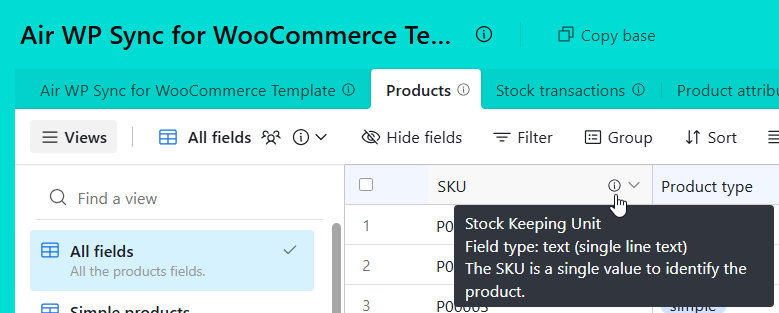
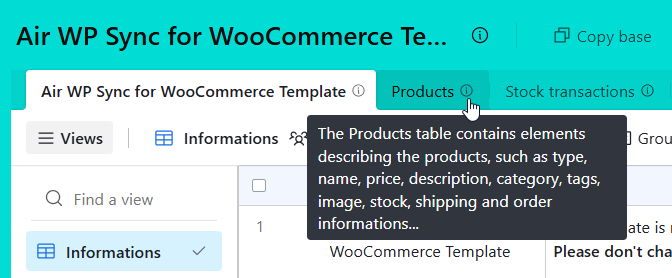
The views
For the Products and Orders tables, you can filter the table using the different views created for you.
To display the views, click on Views (at the left) to bring up the list of views, then select the view you are interested in.
📌 Note that each view is described under the view name.
Required fields
Some fields are required by the Air WP Sync for WooCommerce plugin, without them it can’t work correctly.
In the table below, you’ll find the required fields according to product type.
Points of caution
⚠️ Remember these simple rules:
– everything to do with products and their characteristics (type, price, attributes, description…) must be managed in Airtable, which is then considered the data source,
– and everything to do with orders and their various statuses must be managed in WooCommerce.
The Air WP Sync for WooCommerce plugin synchronizes products from Airtable to WooCommerce, and orders (and therefore stock variations) from WooCommerce to Airtable.
Do not manually modify, in WooCommerce, the fields used by the connection, i.e. the fields listed in the connection mapping.
Tables in detail
Products
In the Products table, you can list all the products you wish to offer in your store, regardless of their type.
It’s easy to use: just enter the values of the various fields for each product, and that’s all there is to it! When Airtable and WooCommerce synchronize, our plugin will take care of transferring the data to the right places in WooCommerce.
Some fields are specific to certain product types, and so may not be useful for every product. That’s why we’ve created views that feature product-specific fields, so you can save time and concentrate on the data you need.
Stock transactions
In the Stock transactions table, each row corresponds to a stock movement which allow to update the Stock/Quantity field in the Products table.
This table allow you to:
- Correct the stock: adding a value corresponding to the stock change in the Stock transaction field, choosing the product and typing a comment to log this change in Comment field.
- Perform a replishment or reassortment: idem the stock correction.
- Keep track of stock movements: simply display the table and optionnally filter by product.
If the Activate inventory management option is checked, when an order is registered in your store, during the synchronization, a line is automatically added to this table with the order ID and a comment on the origin of the stock movement, e.g. “Updated by order 154 (on-hold)”.
⚠️ Do not delete or modify any row in this table, only add new row is allowed.
Products attributes
In the Products attributes table, insert additional information about your products, such as sizes or colors. These attributes will be reported in the Attributes section of WooCommerce, when you synchronize data.
Orders
The Orders table lists all orders placed in the store, along with their status. When the status of the order is changed in WooCommerce, the table Orders is updated. No action is required on your part, except to manage the different order statuses in the WooCommerce interface.
Two views are available to display information differently. The Simple view provides essential fields for orders.
See more informations about Orders Table.
Order lines
The Orders lines table contains each line of each order. Again, no action is required on your part.
Only a single view is provide with all fields.
