How does the Stock Transactions Table Work?
Air WP Sync for WooCommerce gives you the opportunity to manage your e-commerce store’s product inventory directly in Airtable, bringing simplicity and efficiency to your stock management.
Enable Inventory Management
If you want to use this feature:
- Check if the Activate inventory management option is enabled when creating a Woo connection to your Airtable base. This option is typically enabled by default.
- Initialize your stock values in the Stock transactions table from Airtable by filling in the Stock transaction and Product fields.
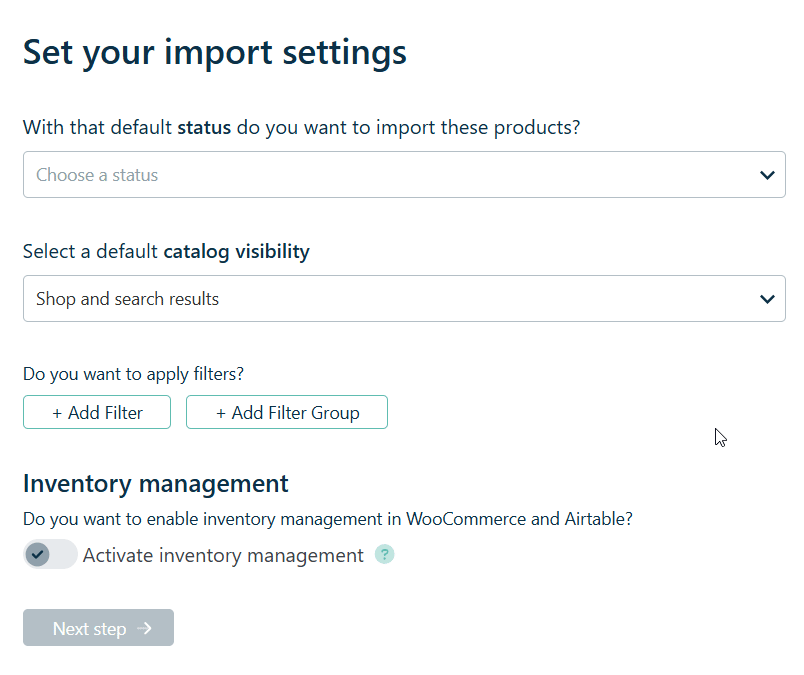
📌 If not, your products will be imported with a stock value of 0 during synchronization between Airtable and WooCommerce via our Air WP Sync for WooCommerce plugin. Your products will then be marked as “Out of stock” in WooCommerce.
In the example below, the stock for the product “P00002” has not been initialized in the Stock transactions table, so it is marked as “Out of stock (0)” in WooCommerce:
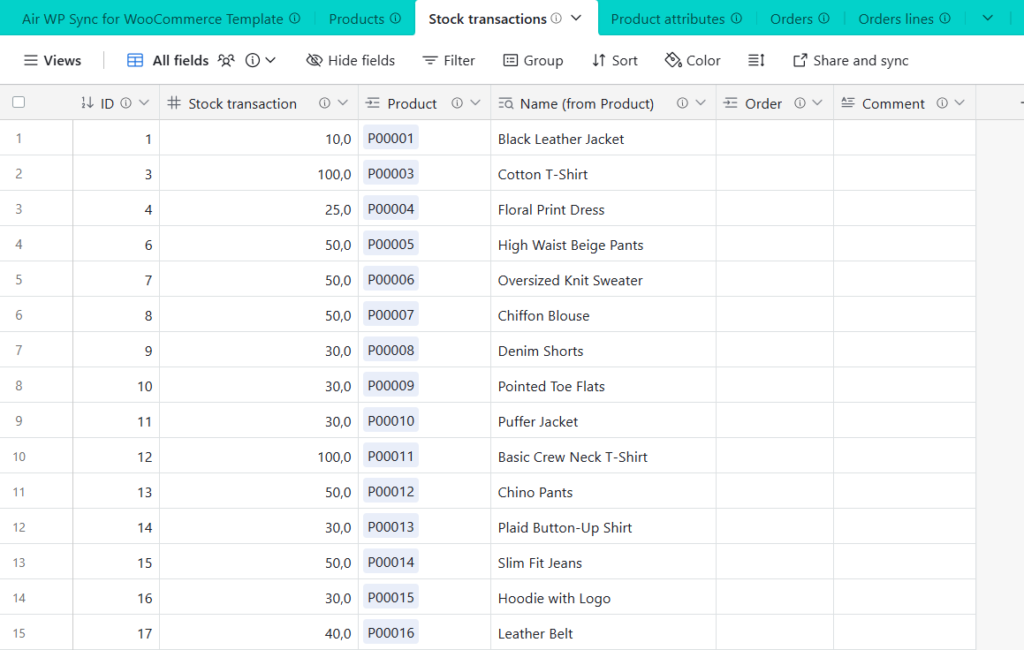
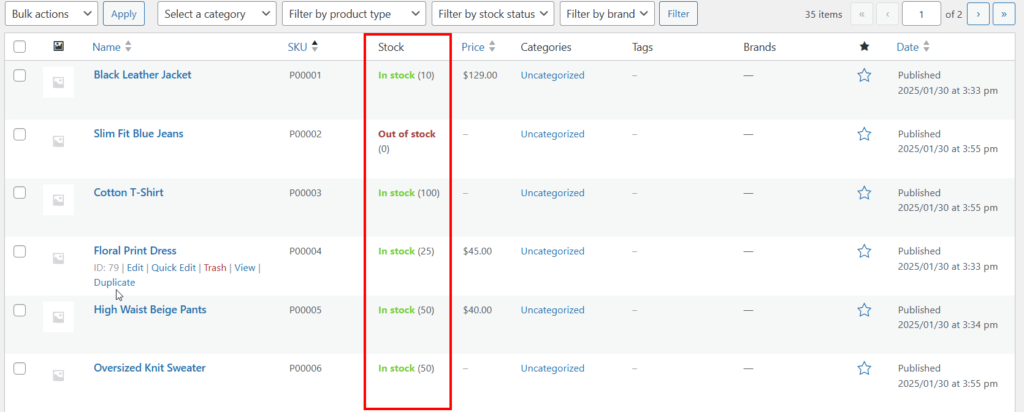
Stock Updates
Via Orders Placed in WooCommerce
Once the stock is initialized, when orders are placed on your e-commerce site, you don’t need to worry about updating the stock – it will be automatically updated by adding lines in the Stock transactions table. The stock will be updated as the orders progress.
These line additions occur based on the updates in the Orders table, which happens when an order status is changed in WooCommerce (see the article Focus on the Orders Table).
For each product in an order:
- If the status is “On hold,” “Processing,” or “Completed,” a line with a negative value will be added in the Stock transactions table, indicating a stock decrease.
- If the status is “Pending” or “Cancelled,” a line with a positive value will be added in the Stock transactions table, indicating a stock increase.
- If the status is “Refunded,” “Failed,” or “Draft,” no line is added in the Stock transactions table, so there is no stock variation.
Similarly, when an order status change does not affect stock, such as when an order moves from “Pending” to “Completed” or from “On hold” to “Processing,” no line will be added in the Stock transactions table, even though the order status is updated in the Orders table.
Example of updates in the Stock transactions table related to changes in WooCommerce: an order is “On hold” and then “Cancelled” in the Orders table, and a line is added for each change that affects stock in the Stock transactions table.


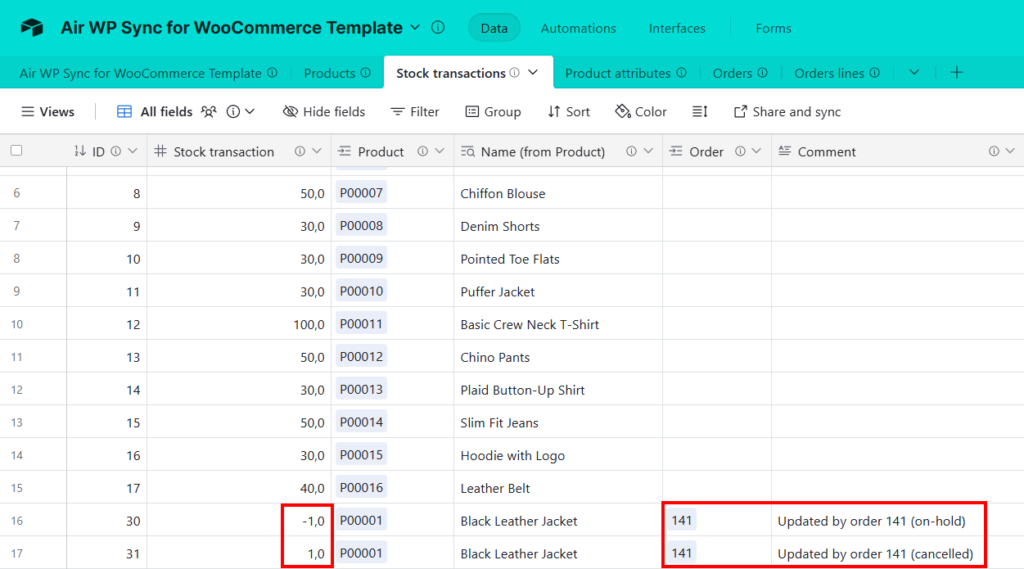
Via Line Additions in Airtable
You can modify the stock for each of your products by adding a line in the Stock transactions table, just like when you initialized the stock values earlier: in the Product column, select the product, and in the Stock Transactions column, enter a positive or negative value depending on the actual stock of your product.
⚠️ To modify the stock of a product, add a line with the desired value, but never modify an existing line in the Stock transactions table.
Examples of stock modifications made in Airtable: the “Denim shorts” are being restocked, and several “Chino Pants” were damaged in the warehouse, so two lines are added to the Stock transactions table.
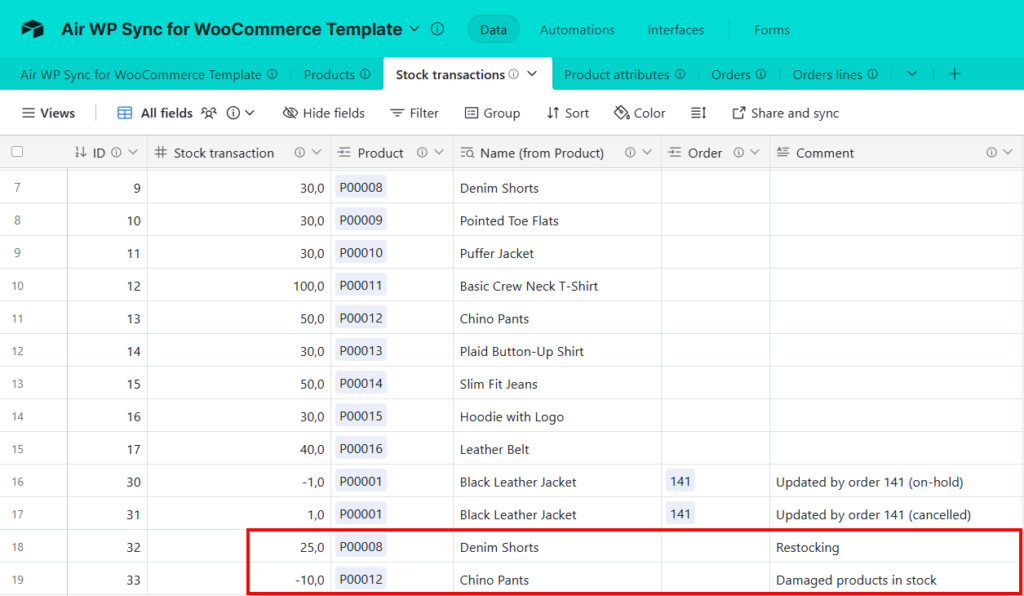
The Stock transactions table in Airtable provides a flexible and automated way to manage your product stock levels in sync with WooCommerce. By leveraging this system, you can ensure accurate stock tracking, streamlined updates with each order placed, and manual adjustments when needed. Whether you’re handling automatic updates or making manual changes, this integration simplifies inventory management and helps maintain smooth operations for your e-commerce store.
