Create WordPress users from Airtable with Air WP Sync
Our Air WP Sync plugin now allows you to synchronize WordPress’s users directly from Airtable!
In this guide, we’ll walk you through the steps to import and sync users from your Airtable base into your WordPress website using the Air WP Sync plugin. With this feature, you no longer have to manually add and update users informations in WordPress.
Setting up your Airtable base
Before diving into the synchronization process, make sure that your Airtable base contains column properties that align with WordPress user properties.
You can set up the following columns:
- Username
- First Name
- Last Name
- Nickname
- Website Url
- Biographical Info
- Role
- Locale
❗Warning: The “Username” and “Email” fields are mandatory, while others are optional.
💡 Tips: To use “Role” field in mapping, make sure you use non-capitalized values like as “subscriber”, “author”, “contributor”, “editor” or “administrator”. If you use values with uppercases, the value used will be the one defined by default in the “Default Role” field. For the “Locale” field, you must use the values corresponding to the different locales existing in WordPress with their abbreviation such as “en_US” or “fr_FR” for example. Note: the language corresponding to the “Locale” field will be assigned to the user if the language is actually installed on the site. Otherwise, the language assigned to the user will be the site’s default language, until the language is added to the site.
Connecting Airtable to WordPress
- Log in to your WordPress dashboard.
- Navigate to the Air WP Sync plugin, listed on the left-hand side menu.
- Click on the “Add new” menu to create a new connection.
- Enter your Airtable API access token.
- Choose your Airtable base, table, and view (optional).
Setting Up Users Import
- Select “User” in the “Import as” Dropdown menu.
- Then define the “Default Role” and the “Language” for the imported users.
- If you want, check the “Send User Notification” option.
If the “Send User Notification” option is enabled, it sends an email alert to users upon syncing, prompting them to set up their account password.
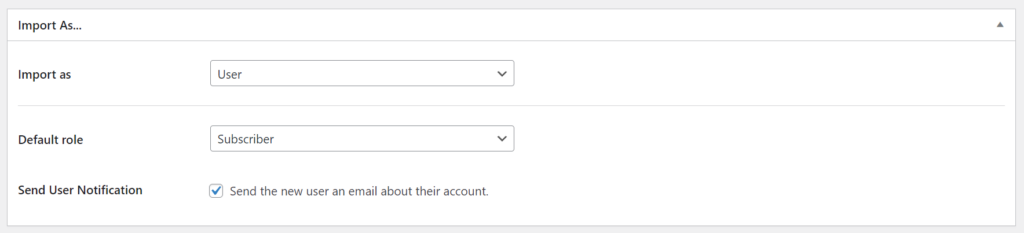
Mapping Airtable Fields with WordPress
While editing your connection in our Air WP Sync plugin, you will find the “Field Mapping” section.
In this section:
- Choose an Airtable Field: from the dropdown menu, you’ll select which field in your Airtable base you want to synchronize to WordPress. For instance, if you have a column named “First Name” in Airtable, you’d start by selecting that.
- Select a WordPress user property: after choosing your Airtable field, you’ll match it to a corresponding property or field in WordPress where you want that data to appear. If you selected “First Name” from Airtable, you’d map it to the “First Name” field in WordPress.
- Repeat Steps 1 and 2 for Each Field: ensure you go through each field in Airtable that you want to synchronize, mapping it to its corresponding WordPress property.
After mapping your Airtable fields to the corresponding WordPress user fields, click on “Update“, followed by “Sync now” to import user data from Airtable.
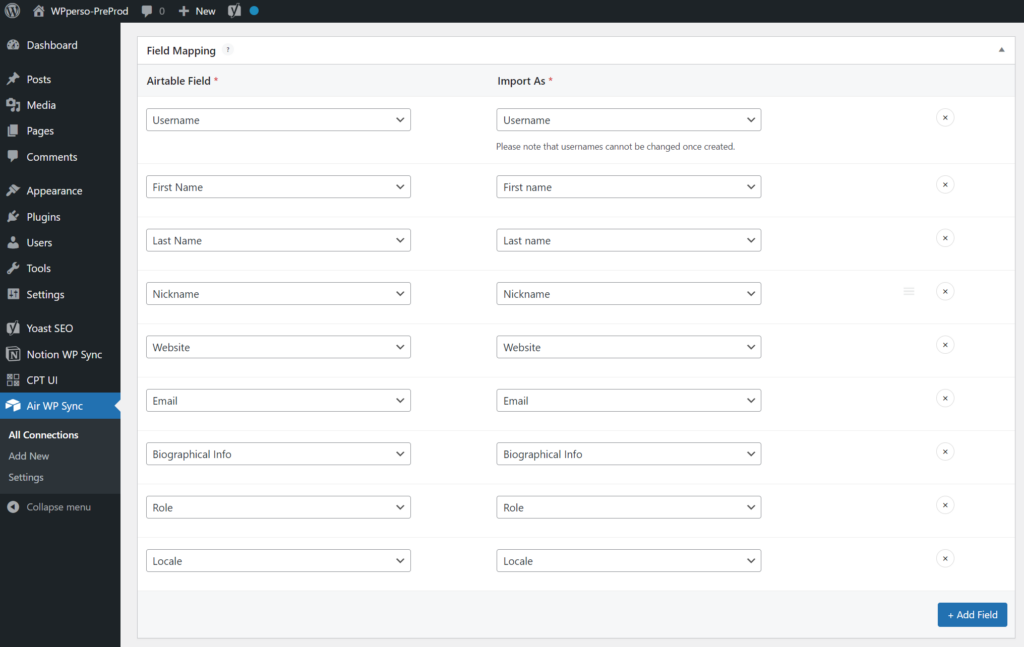
Reviewing Imported Users
- In the WordPress dashboard, select “Users” from the side menu.
- The list displays all users imported from your Airtable base.
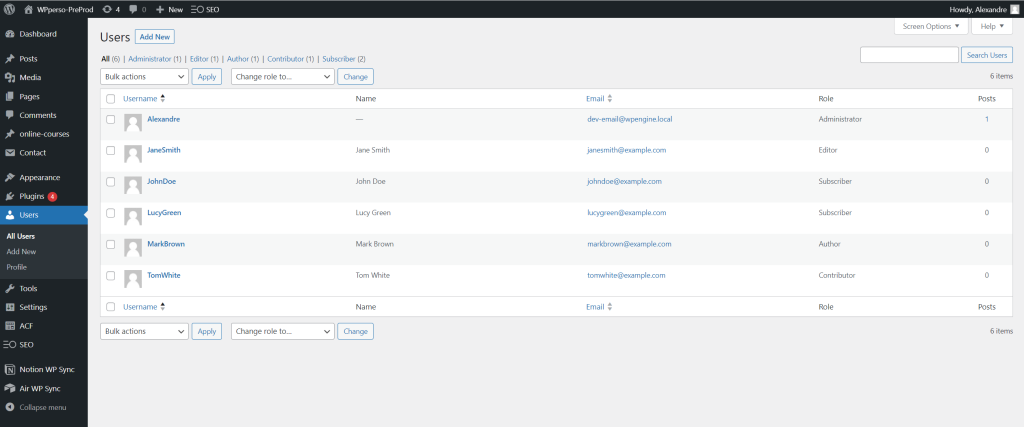
Reviewing User Details
For a more granular view, click on an individual user. You’ll see a complete profile with all the synced data from Airtable.
Scribe Tutorial (Summary)
In this Step-by-Step Scribe tutorial, we explain how to synchronize WordPress users from your Airtable base.
To do so, follow these simple steps :
