How to translate your site with Air WP Sync and Weglot
In this article, we’ll walk you through how to effectively use Air WP Sync to manage and update content from Airtable and then leverage WEGLOT to create a multilingual blog or website. With Air WP Sync, you’ll have the flexibility to manage your content in Airtable, the powerful database No Code tool, and seamlessly sync it to your WordPress site. Then, WEGLOT will allow you to translate this content to make it accessible to a global audience.
Step 1: Set Up Your Airtable Base for Blog Content
To begin, create an Airtable base with columns that represent key blog fields. For instance, include columns like:
- Title
- Content
- Author
- Category
- Tags
- Featured Image
- Excerpt
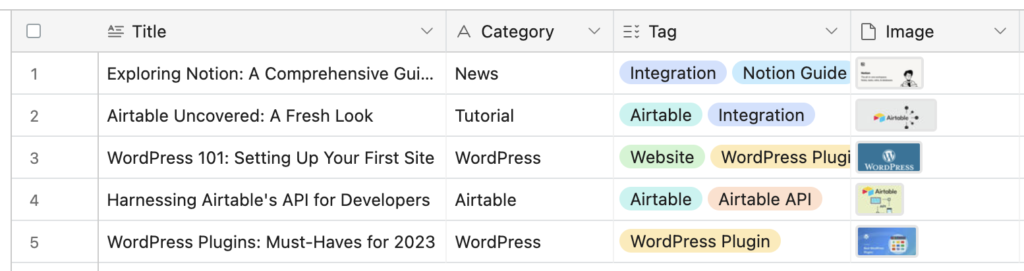
Step 2: Set Up Air WP Sync for WordPress
- Install and activate Air WP Sync.
If not already installed, download and activate the Air WP Sync plugin on your WordPress site.
- Create a New Connection and import your posts.
Mapping your fields:
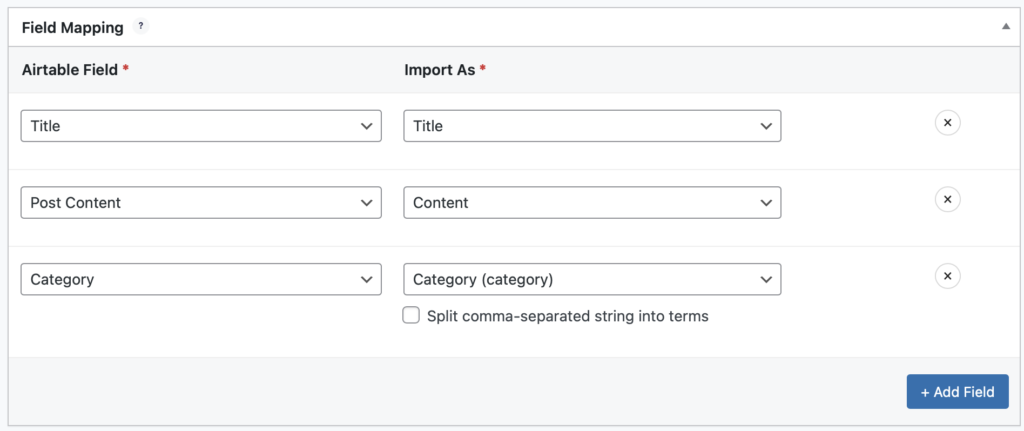
📌 If you’re using custom fields (e.g., custom excerpts, SEO fields), you can map them as well by using ACF (Advanced Custom Fields) if you have the Pro+ version of Air WP Sync.
Synchronize your data:
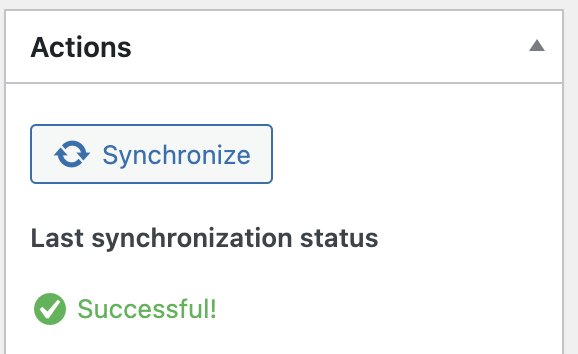
Step 3: Install and Activate Weglot
Go to Plugins > Add New, search for Weglot, install, and activate it.
Once activated, you’ll see a new Weglot menu in your dashboard.
Step 4: Get Your API Key
With your content now live on WordPress, you can use WEGLOT to translate it into other languages.
- Sign in to your Weglot account.
- Go to your Projects and copy the API Key.
- Paste it in your WordPress dashboard under Weglot > Settings.
- Choose the Original Language: Set your site’s main language (e.g., English).
Add any languages you want to translate to, such as Spanish (es), French (fr), or German (de). - Click on “Save Changes”
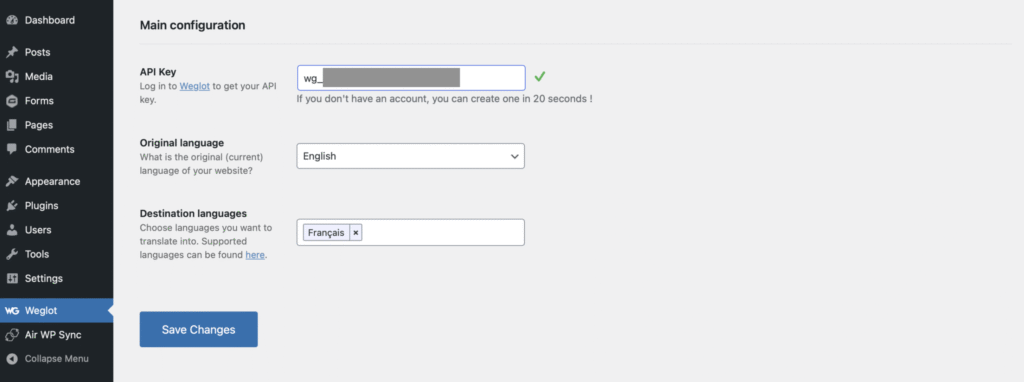
Step 5: Test the Translations
Auto Translation is ON by Default:
Weglot instantly scans your content — including posts created or updated via Air WP Sync — and translates everything automatically.
📌 Good to know: You don’t need to “resync” anything after Weglot is installed. Once Air WP Sync updates or creates new content, Weglot picks it up automatically.
Now visit one of your synced pages or products and use the Weglot language switcher (automatically added to your menu or floating on the screen).
You’ll see the translated version right away.
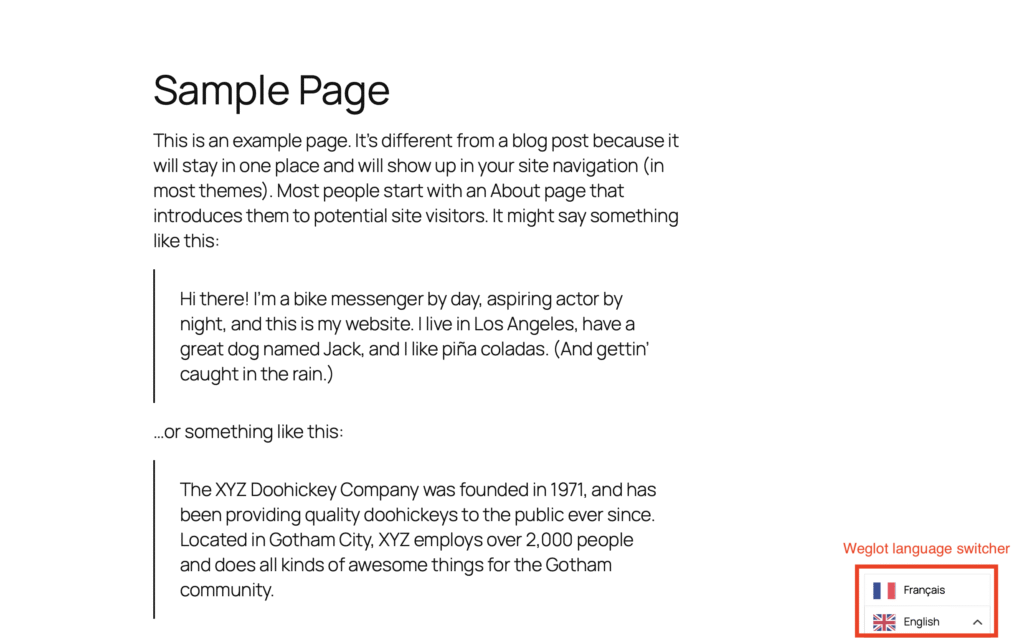
Step 6: Customize your Translations
Once you clicked on the destination language, the first translation will be made, however you can always to customize your translations:
1. Manual translations
On the top of the screen Weglot > Weglot dashboard
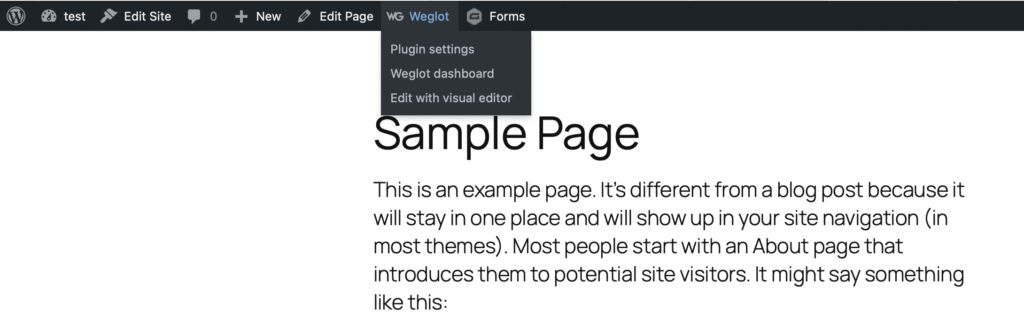
On the Weglot dashboard, you can see all the translated strings for each of the activated languages — in this case, we only have French enabled.
On the left-hand menu, you’ll find options to customize translations such as the glossary, or to exclude content using the Exclusions feature. This allows you to skip specific blocks or entire pages from being translated.
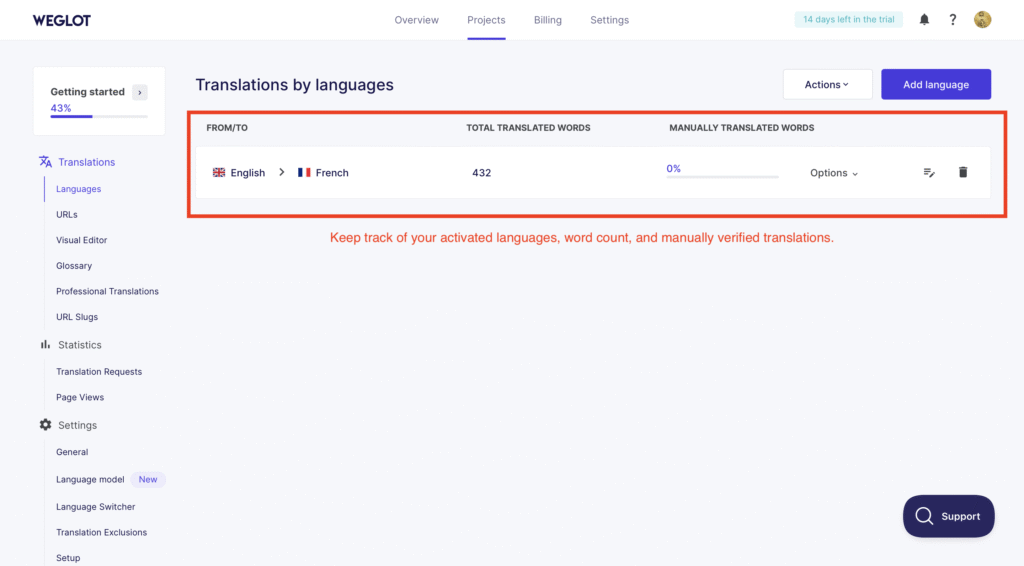
Once you enter the translated strings section, you’ll see the translated pages listed on the left, a set of filters at the top, and in the center, all the translated strings — which can be modified, deleted, regenerated, or validated.
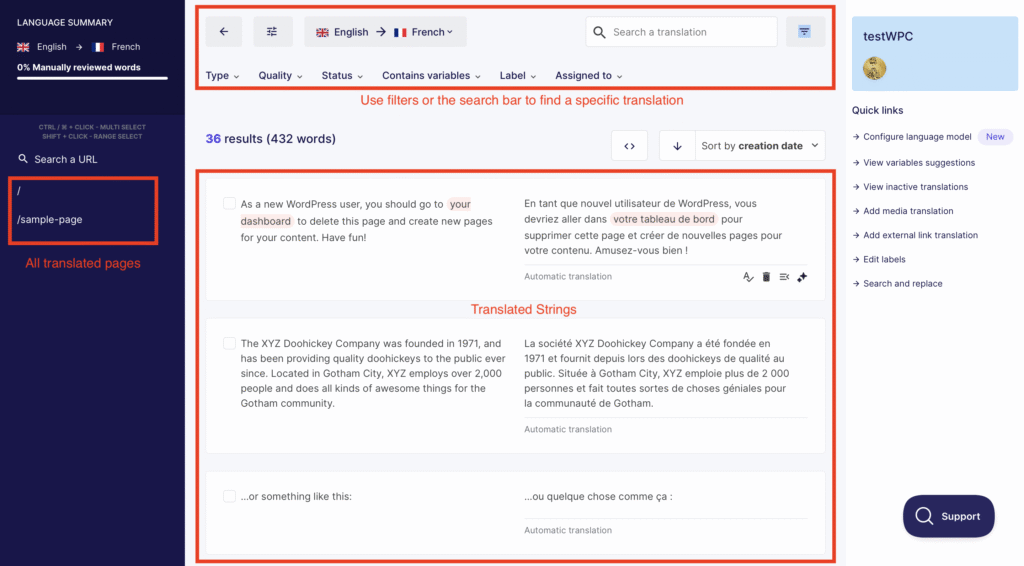
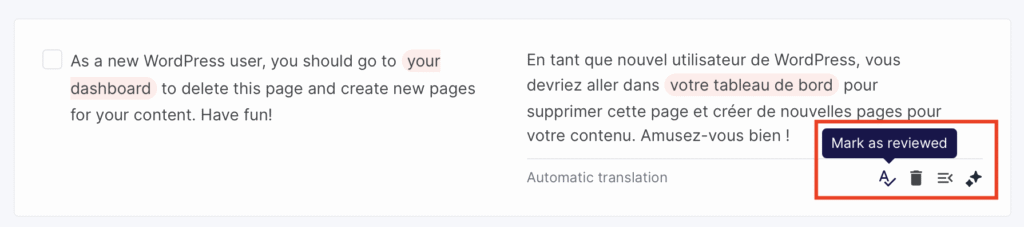
2. Translations Exclusions
On the Weglot dashboard, go to Translation Exclusions from the left-hand menu. There, you can add URLs or blocks to exclude from translation — add as many as needed.
However, be careful with block exclusions: make sure to use unique CSS classes or IDs. If you use generic or native classes/IDs, you risk excluding important parts of your site from translation, as many elements may share those same selectors.
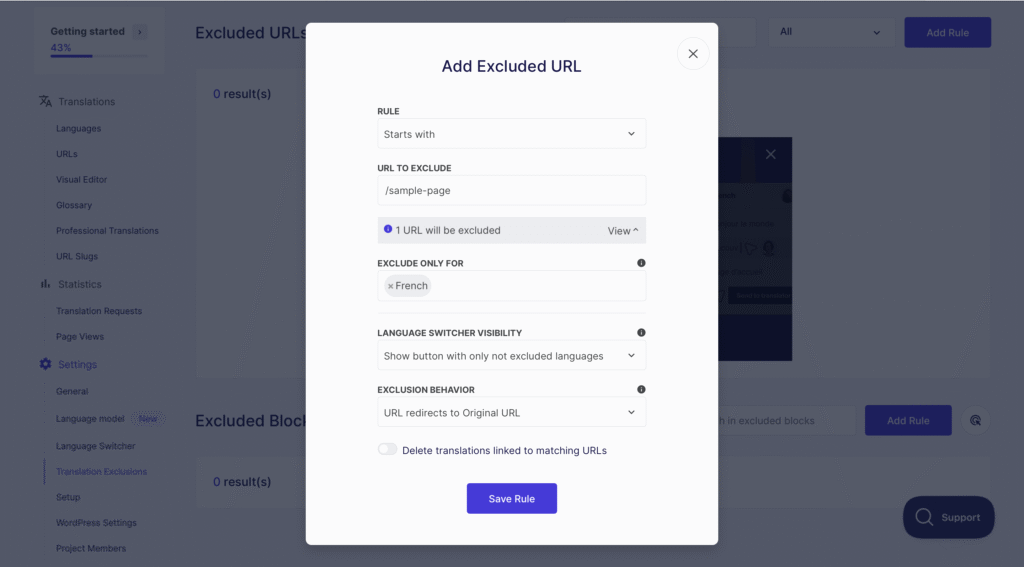
If you have any doubts, check this video:
3. Glossary
On the Weglot dashboard, navigate to Glossary from the left-hand menu. This tool allows you to define rules for specific words or phrases — for example, forcing certain terms to stay untranslated or always translate a brand name the same way across your site.
You can add as many glossary rules as needed. Just make sure the terms are consistent with your site’s content to ensure accurate and uniform translations.
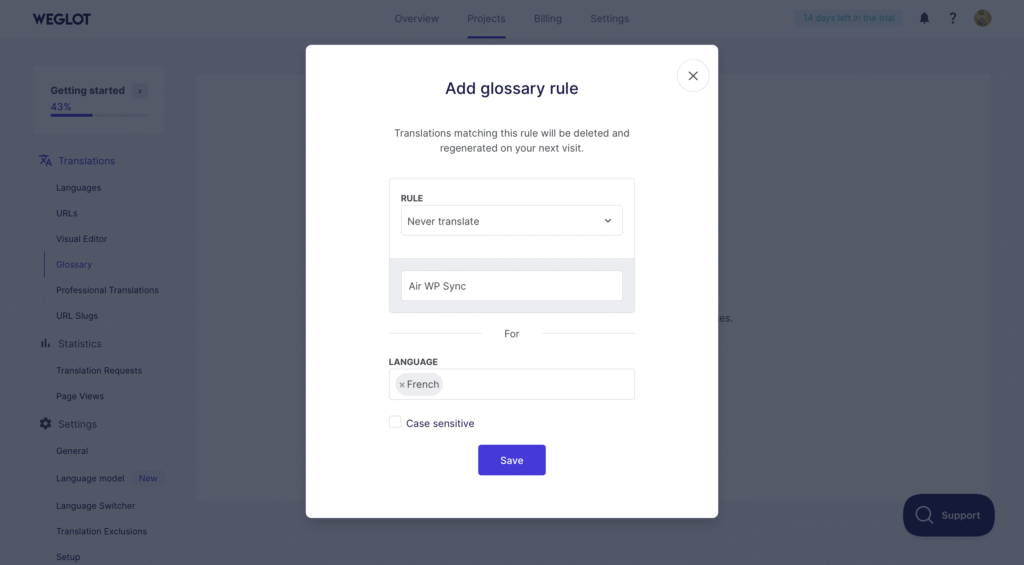
4. Visual Editor
From the Weglot dashboard, open the Visual Editor to manage translations directly on your live site. This tool highlights text in its original and translated form, allowing you to click and edit translations inline with full visual context.
It’s a great way to quickly spot errors or awkward phrasing in real-time. Keep in mind that changes here apply immediately, so review your edits carefully.
Once you open the Visual Editor, you can click on the blue pencil icon to edit a translation. In the pop-up window, you’ll be able to modify the translation for all the activated languages.
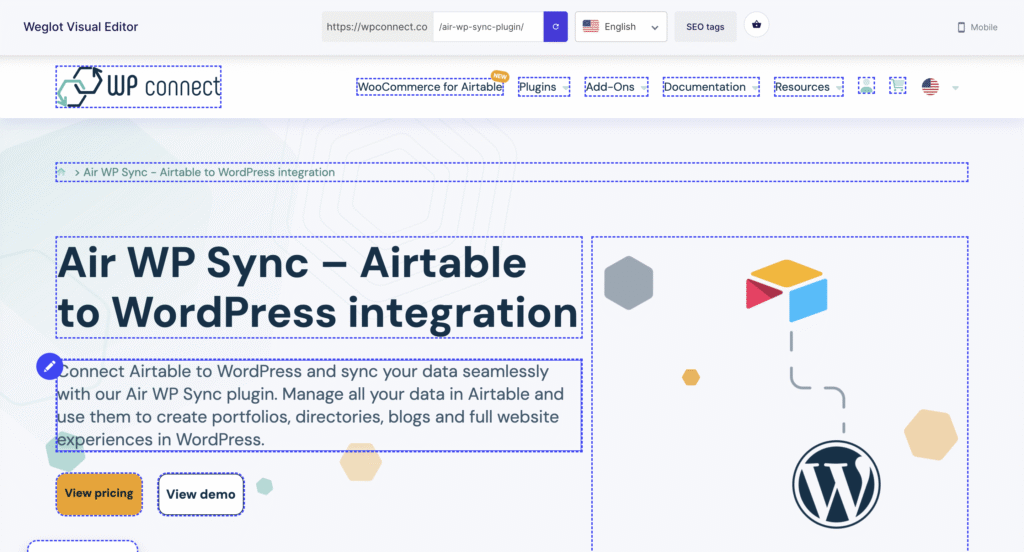
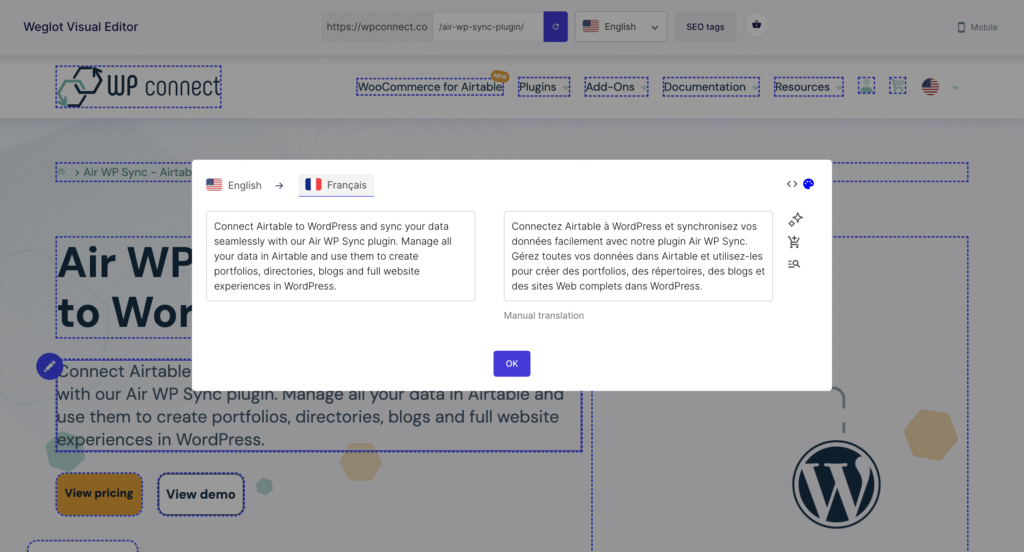
Translate menu and other theme elements: in Weglot, you can also translate your site’s navigation, widgets, and footer content to ensure a fully localized experience. Simply click on each of these elements in the visual editor and provide translations for them as needed.
📌 Repeat this process for each string on your site. Remember to translate elements such as the title, excerpt, and even custom field content if you’ve mapped them with Air WP Sync. Always save after translating each string.
Save Your Translations: once you’re done translating, ensure you save your changes after every translated string. The translated content will now be accessible to users based on their language preferences.
Step 4: Maintain an Updated Blog Using Airtable and Air WP Sync
To ensure your blog content is always up-to-date and consistent, keep Airtable as your single source of truth. Whenever you need to update post information—like editing content, changing categories, or adding images—make these changes directly in Airtable. Then, use Air WP Sync to sync the updated content with WordPress.
📌 Weglot will keep your previously translated strings intact, so there’s no need to re-translate them. However, any new or modified content will be translated, but it is recommended to verify the translation as explained in Step 6.
💡 Pro Tip: Consider upgrading to the premium version of Weglot which features AI-powered instant translation and a larger amount of words. This advanced feature automatically translates new content as it is imported from Airtable, streamlining the process and significantly reducing manual translation efforts. While translations are automated, you retain the ability to review and refine them to ensure accuracy and context appropriateness. For a deeper understanding of these capabilities, visit Weglot.
By adhering to these steps, you can maintain a well-organized, multilingual blog with a single source of truth, facilitating effective content management and localization throughout your WordPress site.
Step 5: Verify Translations Across All Pages
To ensure everything displays as expected, browse through the translated versions of your pages and blog posts. This will help verify that your translations are complete and no content was missed.
💡Additional Tips:
- Enable automatic sync: set Air WP Sync to run automatically on a schedule to keep your blog content updated with changes from Airtable.
- Translate new content: when new posts are synced from Airtable to WordPress, revisit Weglot to translate them as needed.
- Use SEO features: map SEO fields in Air WP Sync and Weglot for translated content, enhancing search visibility for all languages.
Conclusion
By following these steps, you can easily manage and translate your blog content on WordPress using Air WP Sync and Weglot, creating a dynamic, multilingual site for your audience.
