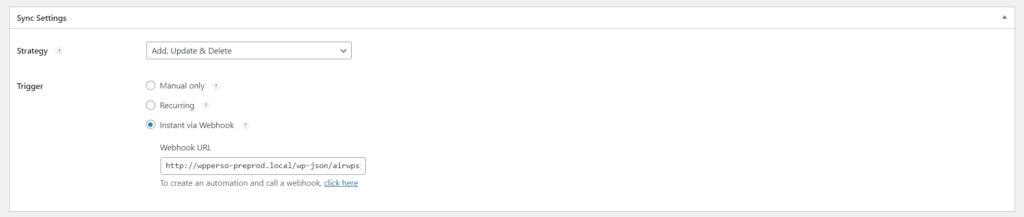Documentation Menu
How to use the Sync Settings in Air WP Sync
Air WP Sync – Sync Settings
The Air WP Sync plugin makes it easy to bring your Airtable content right into WordPress. Here’s a breakdown of the plugin’s synchronization settings:
Synchronization Parameters
To access the synchronization parameters:
- Navigate to the Sync Settings of the Air WP Sync plugin.
- Here, you can adjust how and when the plugin will synchronize content.
By selecting the “Sync Now” button, you have the capability to initiate a synchronization immediately, regardless of whether the “Manual Only” trigger has been chosen.
Import Strategies
Choose from three distinct import strategies to determine how the content from Airtable is synchronized into your WordPress site:
- ADD: This mode only introduces new content to your site, ensuring that already imported content remains unaffected.
- ADD/UPDATE: Not only does this strategy add new content, but it also updates any content previously imported if it has been modified within Airtable.
- ADD/UPDATE/DELETE: This strategy adds new content, updates any edited content, and removes content that has been erased in Airtable.

Triggers
Optimizing the synchronization to your website’s demands ensures content remains up-to-date and relevant. To meet these diverse needs, the Air WP Sync plugin offers three distinct trigger options:
- MANUAL:
- Use the “Sync now” button to execute manual synchronization.
- Ideal for occasional imports or for those desiring added control.
- RECURRENT:
- Automate synchronization at set intervals, ranging from every few minutes to weekly updates.
- For optimal performance, it is recommended to configure a cron job using WP-Cron. See our tutorial for a comprehensive guide.
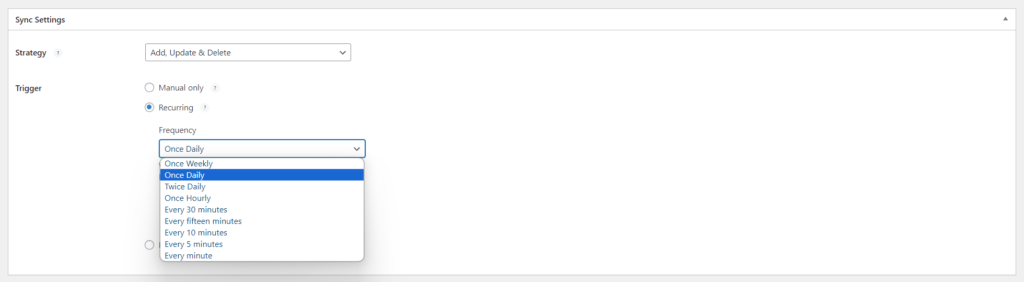
- INSTANT VIA WEBHOOK:
- Immediately synchronize data as it’s modified or added in Airtable, in line with your chosen import strategy.
- While it ensures your WordPress site remains up-to-date with Airtable in real-time, note that this option may be resource-intensive, especially with large volumes of regularly updated content.
- To utilize this trigger, you must set up an automation in Airtable. We provide a detailed tutorial on creating an automation in Airtable.